Therefore, you will need to know the detailed specifications of these components as well as which options are better for the type of PC build you are going for. To help you with that, we have prepared this helpful guide. In this guide, we will explain how you can pick up the best components for your PC build. We have also created a template build with both Intel and AMD-based CPUs. But before we start discussing the components, let us talk about what components you need to focus on based on your PC build type.
Gaming PC Build
When it comes to building a gaming PC, you cannot compromise on the performance of any component. As you may already know, games are getting more and more realistic each year and you can already find some lifelike games on the market right now which can only be enjoyed on a very powerful PC. Therefore, the first thing you must do for a gaming PC build is pick up a powerful graphics card such as an RTX 30 or 40-series GPU. After that, you need to find a compatible CPU for the card and add that to your specifications list. Once you have finalized the GPU and the CPU, you can start working with other components. Based on your CPU, you can choose the right motherboard that offers the compatible CPU socket and chipset type for the components that you want to add like an H or X series board. In this case, you need to consider the storage drives as well since not all motherboards have the same memory and storage drive slots. Talking about the memory, make sure you go with at least 3200 MHz RAM, if not higher for a gaming PC if you want a stutter-free experience. Lastly, you can check the power requirement of all added components and pick up a PSU to finalize your build.
Standard Work-Focused PC Build
Choosing a work-focused PC build component is slightly more difficult, considering the requirements for all buyers aren’t going to be the same. Unlike a gaming PC build where performance is the highest priority, a work-focused PC build should offer a fast and reliable experience and should be able to run the software or program that you need for your work. If most of your work is online and you rely on web browsers more than other software, you need to focus more on your system’s memory and CPU. In such a case, getting a GPU is not entirely necessary and you can cut back on that to make the system more affordable. On the other hand, a GPU might be essential for your work if it revolves around graphics-heavy software such as Blender, Maya, photoshop, video editing software, or animation tools. A powerful graphics card, CPU, fast memory, and a fast storage drive should be your top priority here. With such specifications, you can easily operate even the heaviest of programs with ease.
Casual PC Build
A casual PC would be something that is primarily used for domestic applications and casual work such as checking mail, filling up balance sheets, paying bills, and other routine tasks. Such systems are more focused on the entertainment aspect as well and the important components for such a build are what you get on the desk more than inside the cabinet. Almost all PC builds these days are perfect for casual applications. So, you should pay more attention to the speakers, display unit, input devices (mouse, keyboard, etc), and other external components that will offer you better access to the system and make your regular work much easier. As for the components, you can choose any fast CPU from the budget range from Intel/AMD and pair it with 8 to 16 GB of RAM for best results. And as for the motherboard, you can go with a B or A series motherboard with more focus on the connectivity options rather than a better cooling aspect or RGB as it won’t be necessary for a basic build. Here, you can skip getting a GPU if you do not plan to play games on your system. Also, a simple cabinet should be good enough for such a system. And if you have a compact space, you can go with an M-ATX or Mini ITX system which is perfect for compact installation spaces. Now that you know how to make the right type of build, you can start working on the system specifications that are perfect for your needs. To help you with that, we have already created 2 different sets right for you. So if you want to avoid the hassle of checking hundreds of different component choices for your system, you can go with one of these systems.
Intel-Based PC Build Chart
Intel-Based PC Build Reviews
1. CPU: Intel Core i7-12700KF
A lot of buyers would prefer to go with an Intel-based PC build as Intel has a lot of powerful options available from the 12th Gen CPU series right now which are perfect for a lot of applications. The Intel Core i7-12700KF is one such option that has 12 cores and 20 threads, which offer enough power to handle heavy games as well as multitask easily. It also has a core distribution of 8 P-cores and 4 E-cores for balanced performance. This CPU offers up to 5 GHz clock speed along with a high core and thread count, and it is unlocked before shipping. The TDP of this CPU is also only 125 Watts which offers more room for a powerful GPU, even with an affordable PSU. Best Features
One of the best options from the Intel 12th Gen series It has 12 cores and 20 threads Works at 5 GHz clock speed 8 P-cores and 4 E-cores It has a TDP of 125 Watts
Pros
Overall performance is pretty good Perfectly compatible with our GPU choice Intel i7 architecture for improved performance per watt
Cons
Comparatively expensive than AMD’s alternative options
2. Motherboard: GIGABYTE B760M
When it comes to buying a motherboard, you don’t have a lot of choices left once you have finalized a CPU. And for our Intel Core i7-12700KF CPU, there are even fewer choices left that offer the LGA1700 socket and still fall under a budget-focused price range like the GIGABYTE B760M DS3H AX. This is a budget motherboard that has the M-ATX form factor and support for DDR5 memory to enable fast system performance. You will have 2 M.2 PCIe SSD slots on this board along with WiFi support and a 2.5 Gbps LAN port. As for other connectivity options, it features a 3.2 Gen 2 Type-C port, 3 high-speed USB ports, and 2 standard USB ports. You will also find 4 DIMM slots on this board for up to 128 GB memory capacity. Best Features
LGA1700 CPU socket and B760 chipset M-ATX form factor Supports DDR5 memory It has 2 M.2 SSD slots WiFi-enabled motherboard
Pros
Great choice for a budget PC build Wireless connectivity is available Suitable for compact PC builds
Cons
PCIe 5.0 support is missing
3. PC Case: Thermaltake Versa
The choice for your PC case also impacts your PC build and the components you can choose for your build. Therefore, we have decided to go with an ATX Thermaltake Versa H22 Black Mid Tower PC case which will not only house the current build specifications with ease, but also offer you a lot of room for future upgrades. This PC case has a perforated metal panel and the front as well as the top for added durability. It also comes with a 120 mm rear fan pre-installed on the case for the exhaust. You will find a 3+3+3 drive bay on this cabinet for extended storage compatibility. For additional cooling, you can also install 2 120 mm fans at the front for intake. This case supports up to 155 mm tall CPU coolers and a GPU up to 315 mm in length. Best Features
Metal panels at the front and the top Comes with a 120 mm fan pre-installed with space available for 2 more 3+3+3 drive bay configuration Up to 155 mm tall CPU coolers are supported Up to 315 mm GPUs are supported
Pros
Highly durable and simplistic design Offers completely tool-free installation Storage drive expandability is pretty good
Cons
RGB illumination is not available on the case
4. Power Supply: ARESGAME AGV Series
As you may already know, the choice of your PSU affects the performance of your entire system, whether it is your CPU, GPU, or memory drives. Therefore, we are choosing the ARESGAME AGV Series Power Supply to avoid such problems. This is a 750 Watts PSU rated 80 Plus Bronze in terms of efficiency, making it ideal for our build. And, this is a semi-modular PSU which makes cable management slightly easier. Since this is an ATX PSU, it will fit perfectly with our PC case choice. You will get 5 years of warranty on this PSU which is pretty good and pretty much necessary for such a powerful option. Best Features
750 Watts power capacity 80 Plus Bronze efficiency rating Comes with 5 years of warranty Semi-modular PSU ATX PSU for perfect installation
Pros
Power capacity is good enough for the CPU and GPU Comes with a long warranty period It has a 120 mm fan
Cons
It is not a fully modular PSU
5. Storage Drive: Western Digital 1TB
There are a lot of choices available for you when it comes to storage drives for your system. Apart from different models, you can also choose between a SATA HDD, a SATA SSD, or an NVMe SSD for your system. Out of which, the NVMe SSDs are best for a high-speed storage drive. Therefore, we are picking up the Western Digital 1TB WD Blue SN570 for this build. This is a 1 Terabyte NVMe SSD that works with the Gen3 x4 PCIe slot and offers nearly 8 Gbps bandwidth capacity. The read and write speeds of this SSD are up to 3.3 GBps and 1.2 GBps respectively, which is much faster than a SATA HDD or even a SATA SSD. Best Features
It has 1 TB storage capacity 3 GBps Read speed 2 GBps write speed Works with Gen3 x4 PCIe ports
Pros
Read and write speeds are pretty good Best option for all types of PC builds Relatively cheaper option for a storage drive
Cons
Storage capacity might not be enough for some buyers
6. CPU Cooler: Thermaltake TOUGHAIR
The Thermaltake TOUGHAIR 510 CPU Cooler is right now the best choice for a CPU cooler designed for high-end Intel CPUs, especially the ones that you can and most probably will overclock. This CPU cooler also works with AMD coolers, making it a universal choice. It is rated for 180 Watts TDP CPUs, making it ideal for a wide range of CPUs. And, it works with LGA 1200 and LGA 1700 sockets for an even better compatibility rating. The cooler itself is equipped with dual 120 mm fans that work at about 2000 RPM and offer high static pressure for faster heat dissipation. You will also notice copper heat pipes inside the cooler that connect to the CPU for direct heat transfer. The fins on this cooler are also asymmetrical in design which improves the airflow as well as the heat transfer rate. Best Features
Rated for up to 180 Watts TDP CPUs Works with both Intel and AMD CPUs Compatible with LGA 1200 and LGA 1700 sockets It has dual 120 mm fans Asymmetric fin design
Pros
Fans offer high static air pressure Fans work at 2000 RPM It consists of 4 copper heat pipes
Cons
Not necessary if you are not overclocking the CPU
7. Graphics Card: MSI Gaming GeForce
The RTX 3060 GPU from Nvidia is right now the best option for budget-focused PC builds as it offers almost all features of a premium-end graphics card without taking a hit on your budget. And out of all models for this GPU, the MSI Gaming GeForce RTX 3060 is the perfect option due to its compact size. This is a 12 GB VRAM GPU with nearly 15 Gbps bandwidth capacity and up to 1807 MHz clock speed. MSI has also implemented 2 fans on the card for cooling which should be enough as far as gaming is considered. There are 3 DisplayPorts and 1 HDMI 2.1 port available on the card, offering up to 60 Hz video output at 8K resolution. Best Features
It has 12 GB of VRAM It comes with 3 DisplayPorts It works at 1807 MHz clock speed HDMI 2.1 port for 8K gaming It has dual cooling fans
Pros
One of the compact choices for a 30-series GPU Clock speed is perfect for gaming It has a 192-bit memory interface
Cons
Cooling might be inefficient in case of overclocking
8. RAM: Kingston Fury Beast 16GB
Last but not the least, the memory we are choosing for this build is the Kingston Fury Beast single memory module. Since our motherboard has 4 DIMM slots, you can buy 4 of these memory modules and get a total of 64 GB RAM on your system since each module offers 16 GB memory capacity. More importantly, this memory module has a 4800 MHz clock speed which is much higher than most other 16 GB RAM options and perfect for a future-proof system. Kingston also ensures improved overclocking stability on this RAM module with increased efficiency with Intel XMP 3 certification. This is DDR5 RAM, making it possible for our motherboard to take full advantage of the memory. Best Features
It has 16 GB memory capacity It works at 4800 MHz clock speed It has a DDR5 interface Intel XMP 3 certified RAM
Pros
Perfect option for future RAm upgrade Offers 4800 MT/s effective data rate DDR5 memory interface
Cons
Not the best option if you are not planning to add at least 2 modules
AMD-Based PC Build Chart
AMD-Based PC Build Reviews
1. CPU: AMD Ryzen™ 5 7600X
There are a lot of you that might prefer an AMD-based PC build over an Intel one for various reasons such as better gaming performance, more affordable options, and most importantly, upgradeability. Therefore, we have also created an AMD build list powered by the AMD Ryzen 5 7600X. This is a 6-core and 12-thread CPU that offers ideal performance in gaming as well as other heavy applications. This 7th Gen CPU from AMD is an unlocked processor, allowing you to overclock the CPU if you wish to get even better performance. This CPU offers nearly 5.3 GHz clock speed which is pretty high compared to other options. Plus, you also get up to 5200 MHz memory support and 38 MB cache capacity which is really helpful in gaming. Best Features:
One of the best options from AMD 7th Gen series It has 6 cores and 12 threads Works at 5.3 GHz clock speed It has 38 MB cache capacity It has a TDP of 105 Watts
Pros
Comparatively cheaper choice for a CPU Memory support and cache capacity is pretty high Works on AMDs Zen-4 architecture
Cons
It does not ship with a cooler
2. GIGABYTE B650M AORUS Elite AX
As you may already know, there are a lot of advantages available with an AMD motherboard compared to an Intel one. However, these options are generally more expensive and there are only a handful of options like the GIGABYTE B650M AORUS Elite AX which are perfect for a budget PC build. This motherboard offers an AM5 socket and B650 chipset with a Micro ATX form factor, allowing you to pair it with a rather compact cabinet without any problem. It also offers dual M.2 PCIe SSD slots for storage expansion and DDR5 memory support so that you can install fast memory modules on the 4 x DIMM slots. But unlike our other pick, this motherboard has a PCIe 5 expansion slot for the GPU, letting you upgrade to a better option like the RTX 3090 or 4090 without compromising on the card’s performance. Best Features
It has AM5 socket B650 chipsets type Dual M/e PCIe SSD slots DDR5 memory support PCIe 5.0 expansion slots
Pros
Best option for CPU and GPU upgrades 5 Gbps LAN port Cooling performance is pretty good
Cons
It is a comparatively expensive motherboard
3. PC Case: AeroCool Cylon
There are a lot of gamers who prefer to have RGB illumination on their PC build to showcase their system as well as its components. Therefore, we are choosing the AeroCool Cylon RGB Mid Tower PC case for this build. This case has a line of RGB light at the front which you can control as per your requirements. Plus, there is an Acrylic side window panel that allows a complete view of the inside for showcasing your build. This case also focuses most on the cooling and airflow, allowing support for a 240 mm radiator on the front with a 120 mm fan on the top. You will be able to install a 371 mm GPU inside this case without any additional adjustment. It also has a completely removable PSU dust filter which makes cleaning much easier. Best Features
It has RGB illumination Supports 240 mm radiator at the front and 120 mm fan at top Acrylic side panel for better looks Front I/O has a lot of connectivity options
Pros
Great choice for a gaming PC build Works with ATX, Micro-ATX, and Mini ITX motherboards Cooling and airflow support is very good
Cons
RGB may not be favored by all buyers
4. Power Supply: Thermaltake Toughpower
Since we are going with an upgradeable system in terms of CPU and GPU upgrades, we will suggest a slightly powerful PSU for this PC build that will allow the said upgrades without compromising on the power supply. And for that, we have the Thermaltake Toughpower Grand RGB 850W PSU. This is an 80+ rated power supply with a Gold rating for superior efficiency. Plus, it also features RGB illumination on the built-in cooling fan with 256-color options. Unlike our other PSU choice, this is a fully modular PSU, making it a lot easier to manage PC cables without any problem. It is also a highly reliable choice with a better efficiency rating and 10 years of warranty. Best Features
Fully modular PSU It has 850 Watts power capacity 80+ Gold rating for efficiency Backed by 10 years of warranty RGB cooling fan pre-installed
Pros
One of the most powerful PSUs on the market right now It has a long warranty period Eas for installation and cable management
Cons
Very expensive choice for a PSU
5. Storage Drive: Crucial P3 Plus 1TB
For the storage drive of our AMD-based PC build, we are going with the brand Crucial since it is known for offering budget options for a high-speed storage drive. From its wide product lineup, we are choosing the Crucial P3 Plus NVMe SSD. This is also a 1 TB PCIe NVMe SSD that works on Gen4 3D NAND interface and offers up to 5000 MBps sequential read speed. It also has nearly 4200 MBps write speed which is much higher than what you get with most other SSDs at this price point. Even though this is a budget choice, you will get 5 years of warranty on this storage drive from Crucial which makes it a pretty good deal. Best Features
Sequential read speed of 5000 MBps Sequential write speed of 4200 MBps Works on PCIe 4 technology Comes with 5 years of warranty
Pros
The warranty period is quite long Very fast storage drive option Reliable Choice for a gaming PC build
Cons
Storage capacity may not be enough later on
6. CPU Cooler: ARCTIC Freezer
As our CPU choice from AMD is not shipping with a cooler, you will definitely have to get a decent 3rd party option to finish your PC build. And since it is an unlocked CPU with overclocking support, you should go with a powerful CPU cooler like the ARCTIC Freezer 34 Esports Duo – Tower cooler. This is a push-pull type CPU cooler paired with dual 120 mm PWM fans for better cooling efficiency. It also works with both AMD AM5 as well as LGA1700 Intel sockets for better compatibility with both PC builds. And unlike most other CPU coolers, there are 7 color options available, allowing you to choose the best one that suits your build’s theme. The fans of this CPU cooler work at 2100 RPM, making it a higher efficient option. Best Features
Dual fan design for push-pull cooling system 120 mm fan size Works with AMD AM5 and Intel LGA1700 socket 7 color options are available 2100 RPM fan speed
Pros
Best option for an AMD CPU for overclocking High speed for better cooling Compatible with both PC builds
Cons
The heat pipes do not cover the entire freezer
7. MSI Gaming GeForce RTX 3060
Since the RTX 3060 GPU is so popular and a value-for-the-money option right now, we are choosing the same MSI Gaming GeForce RTX 3060 GPU for this build with the same 12 GB VRAM capacity and overclocking support. This GPU will perform identically with both PC builds, leaving no doubts about the gaming abilities of your PC build.
8. RAM: TEAMGROUP DDR5 16GB
Last but not the least, we are picking up the TEAMGROUP Elite Plus DDR5 memory for this build’s memory module since this motherboard also supports DDR5 memory. This is a dual-channel memory option offering 16 GB of totem memory capacity with 2 8 GB memory modulus. You will also get 4800 MHz clock speed on these modules which is pretty much the least requirement for a high-end gaming PC. So with the 4x DIMM slots on the motherboard, you can get 2 of these sets for your build and expand the memory up to 32 GB for best results. Best Features
Dual channel memory modules DDR5 memory interface 16 GB total memory capacity 4800 MHz clock speed
Pros
Dual channel memory is better in terms of performance speed Memory capacity should be enough for gaming Clock speed is very good with DDR5 interface
Cons
Expandability with these modules is limited to 32 GB
What About Interchangeability?
So far, you must have decided which of these builds is perfect for you as we have explained each of your component choices in detail. But, it is also possible that you may be wondering if you could mix and match the components to create your own custom PC build. To answer your question, yes, you can choose different parts from either of these systems to create a custom specification sheet. However, you will have to keep the CPU and motherboard combination as it is since an Intel CPU won’t work with an AMD motherboard and vice-versa. Apart from that, all other PC components are cross-compatible with both PC builds.
Conclusion
Nowadays, finding the right components for a PC build and getting the system together is quite a difficult task. Apart from the budget, availability, and type of PC components you want, there is also a tough choice of going with one option from hundreds of different models available. Plus, you also have to decide whether you want to go with an AMD-based PC build or an Intel-based PC build before you can proceed with your choices. To make the job easier for you, we have offered an outlook on how you can build a PC based on your requirement and also included 2 template PC builds, both Intel and AMD. If you are still not sure, we will suggest going with the AMD build as it is more budget-friendly and futureproof. It also offers more upgrade choices in terms of CPU as well as GPU which is what most gamers want on their PC build. Comment * Name * Email * Website
Δ



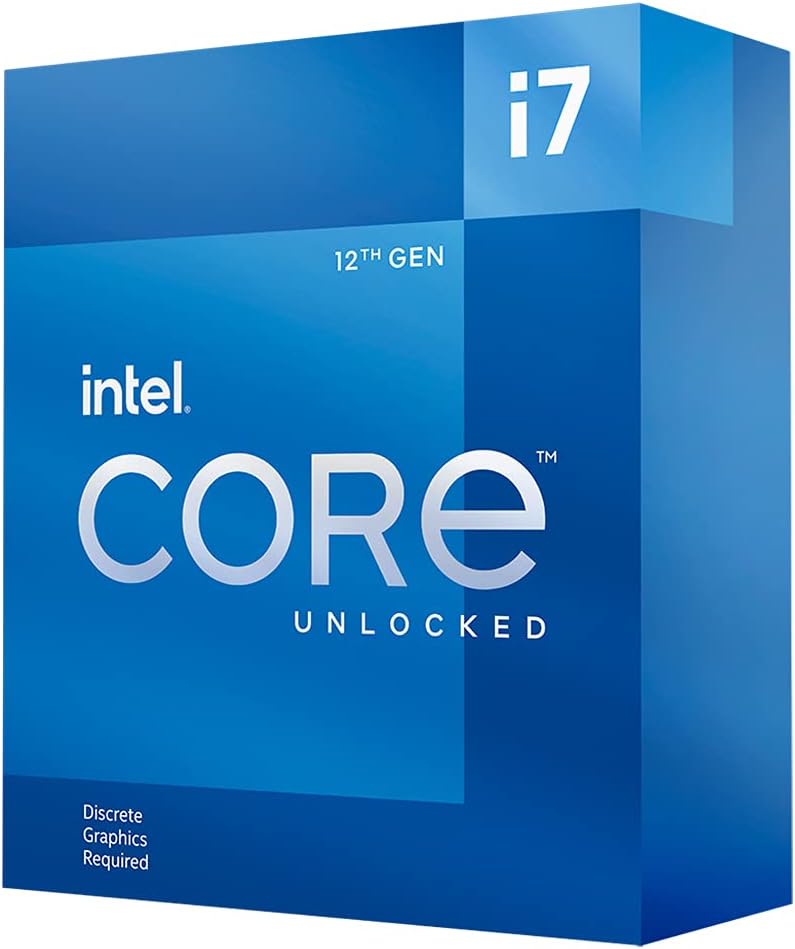



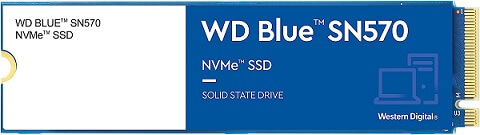



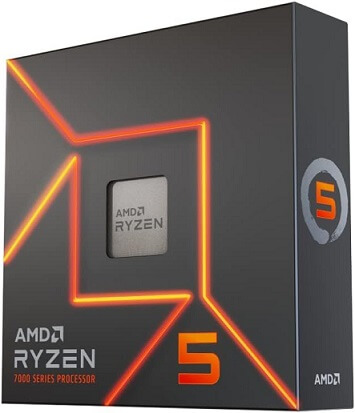









![]()