While most users prefer to go with a monitor for use with a computer, you might want to go with a TV due to the price differences or because you already have an extra TV laying at your home. Although, before you go ahead and use a TV with your computer, there are a lot of things to consider which are mentioned here:
Connecting your TV as a Computer Monitor
To use any given display with your computer, whether it be a monitor or a TV, you have to first connect it with your computer. And since modern computers are highly versatile, you can find multiple connectivity options while using a TV with your computer. This primarily includes the following wired and wireless options:
Wired Connectivity Options
One of the easiest ways to connect an external monitor or TV to your computer is by using wired connections. This includes multiple port options like HDMI, VGA, DVI-D, DisplayPort, and much more. Not only are these ports easy to connect, but you also do not get any delay issues as found in wireless options. Once you have connected your TV to your computer using the appropriate ports and cable, you can simply press Windows Key + P on your keyboard to choose from the multiple available display modes.
Wireless Connectivity Options
Those of you who are using a smart TV would already know that it offers WiFi connectivity. Apart from connecting to the internet, this WiFi connectivity also allows you to use the screen mirroring or wireless display feature of your smart TV. And if your computer or laptop also has WiFi connectivity, then you can also connect it to your TV in a similar way for using it as a monitor. For connecting this, you can simply use the Windows Search feature to lookup for the “Connect to a wireless display” option and follow the on-screen options.
Which TVs are the Best for using as a Monitor?
Whether you are buying a TV for your use with your computer or as a standalone TV for media consumption, you can find a wide range of options out there. This includes TV models like FHD TVs, 4K TVs, HDR TVs, OLED TVs, and much more. As you would expect, all these various types of TVs are made for different types of users. Starting with one of the most practical and budget-friendly options, you can easily get a large screen without paying a lot of money if you go with an FHD TV. However, if you want much better quality, then you can go with a 4K TV for much better picture quality. Those of you who do not have any budget restrictions can consider HDR and OLED TVs that offer slightly better colors and contrast levels for a slightly better image quality. While we have already discussed some of the most popular TV types, you can also consider these factors before buying a TV for your computer:
Factors to Consider for Buying TVs as a Monitor
1. PPI
The PPI or the pixel density of any screen tells you about its relative picture quality. This is due to the reason that even if you are considering two 4K TVs, the smaller one will offer better PPI or pixels per inch. Due to this, you get better image quality while sitting at the same distance from your TV. In other words, you should go with a TV that offers a higher PPI rating for a better image quality. While a smartphone has a PPI of around 500 depending on the phone that you use, TVs and monitors do not need such a high PPI since you will be sitting far away. Thus, if you are going for a large size 4K TV, then it will most likely have a PPI rating between 80 and 100 PPI. It is quite important to have this much PPI for a sharp image quality especially when you are talking about reading text.
2. Response Time
Those of you who use your computer for gaming would want to get a high-performance display. It should be a quick and responsive display that updates as soon as it gets a signal from your computer. This is where TVs fall behind as monitors offer much lower response times making them ideal for esports gaming titles. However, if you only play casual games on your computer, then the response time of most modern TVs will be just fine. Even though high-end gaming monitors offer response times of under 5 ms, the average user cannot notice a difference under 40 ms. Because of this, the response time of 15 to 20 ms offered by most TVs should be fairly good. You can even find dedicated gaming modes in a few TVs which can be great if you are using your TV as a monitor.
3. Lag Time
Apart from the response time of your TV and monitor, you should also check its lag time which is also known as the input lag. While the response time deals with the responsiveness of the panel itself, the lag time deals with the total time taken for a new image to be appeared on the screen. Other than daily computing tasks, the lag time can highly affect your overall gaming performance. Similar to response time, you will also want to have the lowest lag time possible while getting a new computer monitor or TV for the same. Since most of the time taken for a new image to generate on your screen consists of the response time, the lag time is around 20 to 25 ms if you have a fast panel in your TV. While there are faster monitors at around 5 to 10 ms, even a 20 to 25 ms lag time TV should be ample for the average user.
4. Refresh Rate
Just like the response time of your TV, the refresh rate can also affect the gaming performance. It tells you about the frequency of your screen at which it refreshes or updates where a higher frequency results in a smoother gameplay experience. Thankfully, unlike response times, a lot of high-end modern TV models offer high refresh rates which are even ideal for esports gaming titles resulting in great image quality. Apart from the standard 60 Hz refresh rate, some TVs also include 120 Hz refresh rate ratings. The primary difference between these is that a 120 Hz TV updates its screen 120 times every second instead of 60. Due to this, the whole image on your TV looks much smoother and makes it a better option for gaming since you get a competitive advantage in online multiplayer games as you can easily react quicker.
5. Size and Comfort
Since you are most likely going to use your computer while sitting at a desk, it is highly important to ensure that you feel comfortable while using the TV or monitor that you have connected to it. Talking about TVs, most of the sizes that you will find out there include 32 inches or higher. And while a 32 inch TV is certainly manageable, many computer desks do not offer enough space and are better off with smaller 24 inch and 27-inch displays. Therefore, make sure to pick the screen size with which you feel the most comfortable.
6. Eye Strain
If you are going with a large-sized TV for connecting to your computer, then make sure that you sit far away from it. This is due to the reason that at closer distances, a large display can cause a lot of eye strain issues and may even damage your eyes over a long period of time. This is where it is ideal to go with a smaller monitor if you have a small computer desk in a compact space.
TV Vs Monitor for Computers
While we have already discussed a lot of details regarding using TVs as a computer monitor, you may be interested in knowing more. In that case, you can simply go through the following differences between TVs and monitors and which one you should get for using with your computer: Comment * Name * Email * Website
Δ




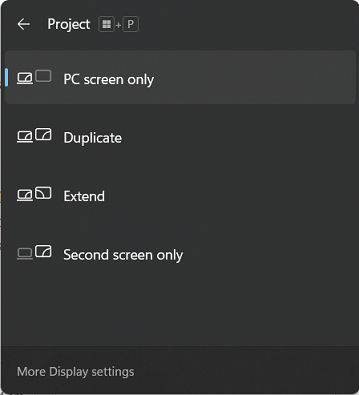
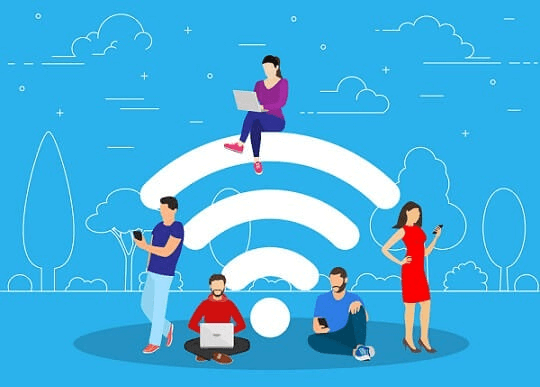


![]()