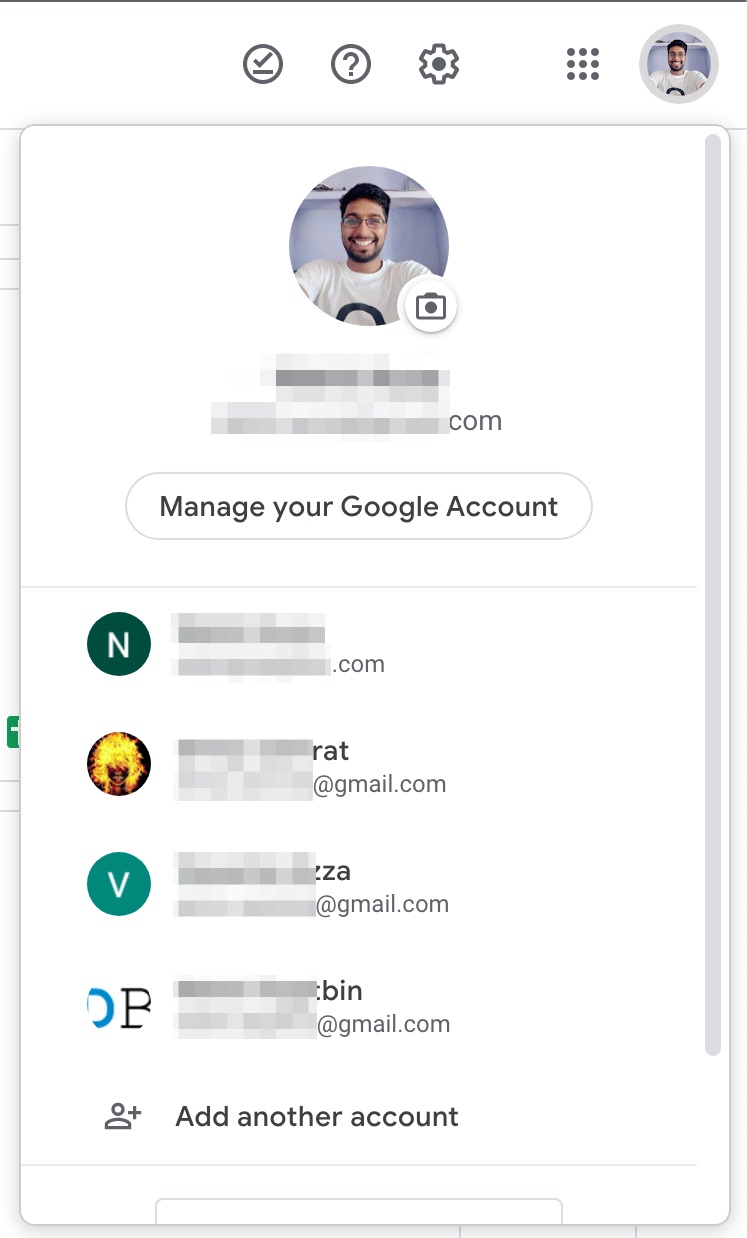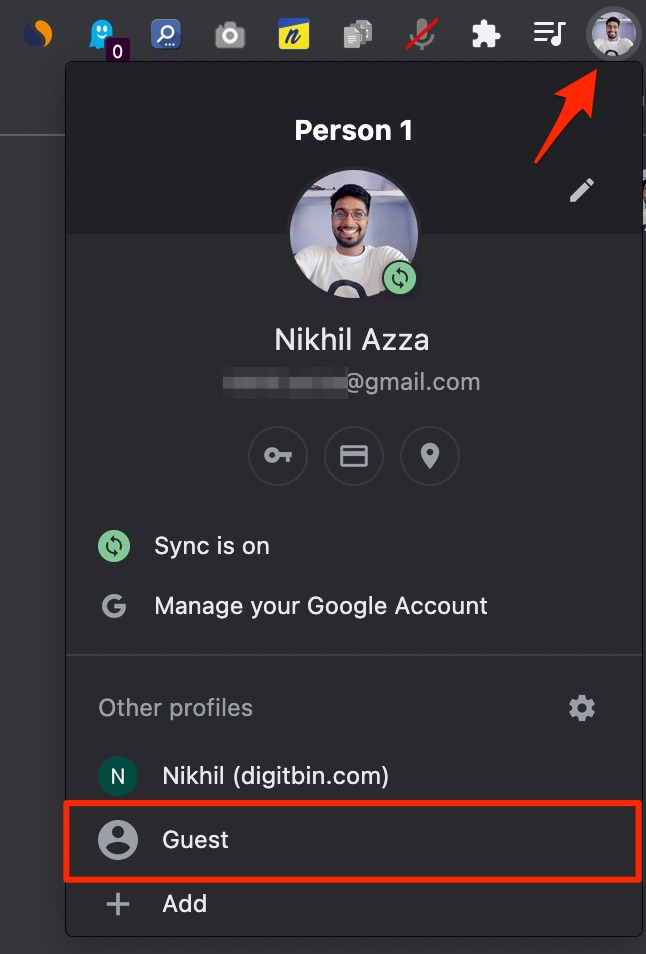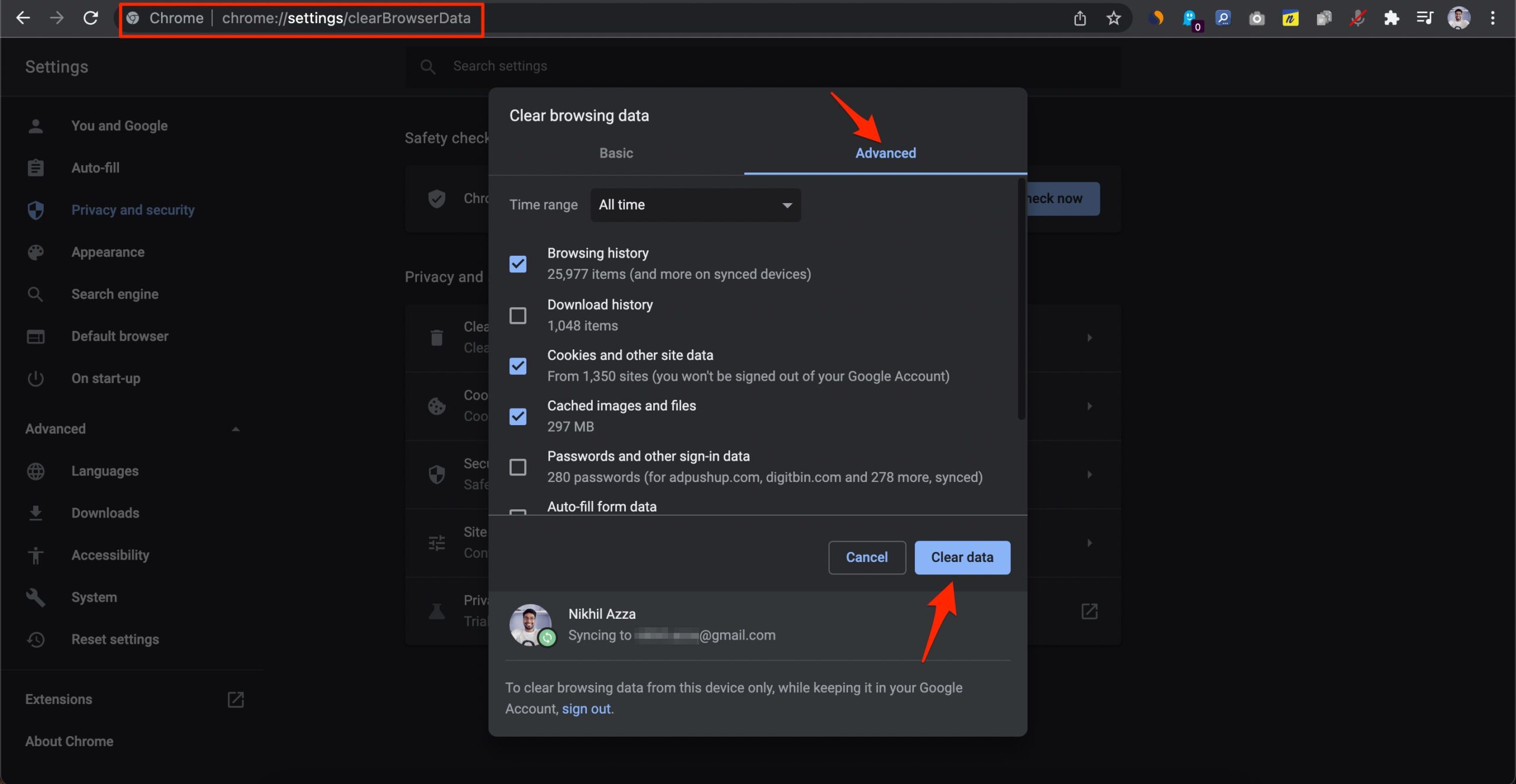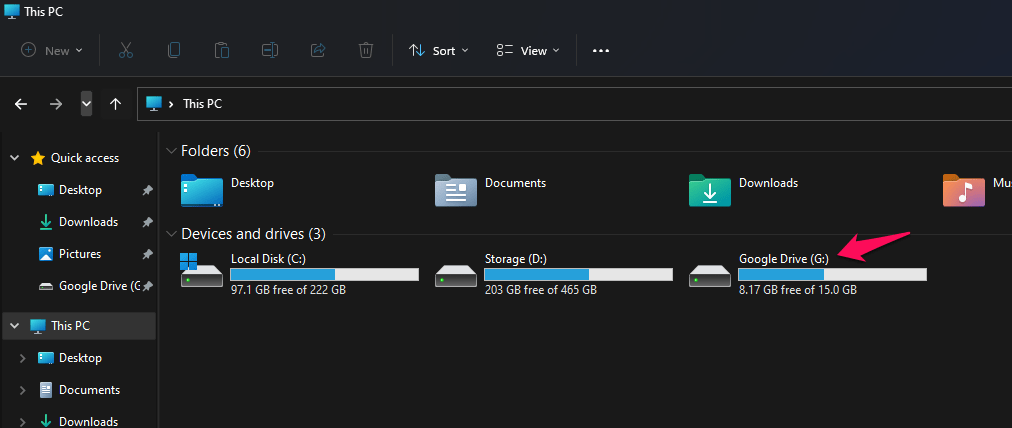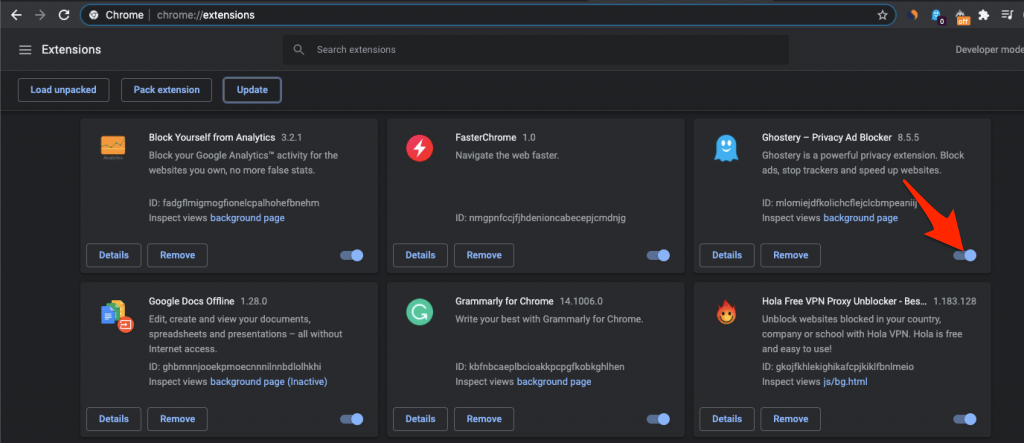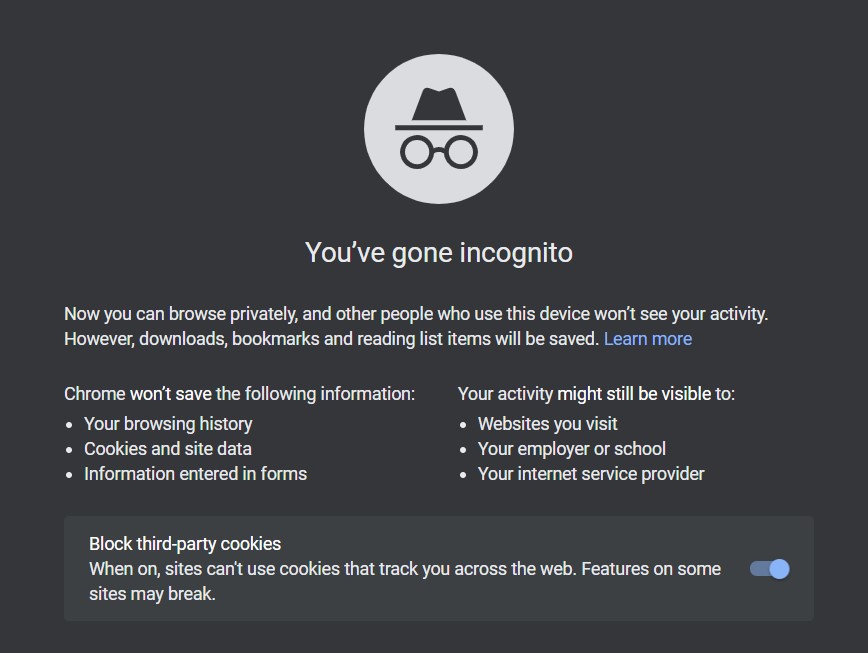Once you select the files or a folder and click download, the drive prepares a Zip file containing all the content, and once the zip is created, it will download the file as usual. Many users for a long have reported issues with zipping the files on GDrive. Either they cannot download the zip file, or the Drive is stuck in the Zipping process. So in this guide, I will tell you a few solutions to fix Google Drive stuck on zipping or not downloading the zip file issue for your browser.
Fix 1. Remove Multiple Google Accounts/Use Guest Mode
Though Google Drive works perfectly with a number of google accounts signed in to your browser but few features work only when you are using a single Google account on your browser. If the zip file is stuck on preparing or not downloading, then most probably it’s a temporary issue with having multiple accounts.
You simply sign out of other Google accounts on your browser, or you can use guest mode on Chrome Browser and sign in with the Google account to download the files from Gdrive.
Fix 2. Clear Browser Data
Sometimes the issue is with the browser itself, and if you are using the browser for a long time, then it will collect a considerable amount of cache and image data. Though the website data helps speed up the pages you frequently visit, this sometimes interferes with the functioning of other websites. So, it is good to clear the cache data of your Chrome browser and then try to download the files from the drive.
Type chrome://settings/clearBrowserData in your Chrome URL Box.Select Advanced, Time range as All Time.Right tick all the checkboxes except, Password and other sign-in data and Auto-fill form data. Hit the Clear data button.
Fix 3. Use Google Drive Desktop
Google Drive offers a desktop client known as Google Drive for desktop. With a desktop client, you can backup the files from your PC to Google drive and also sync and access your Drive files on your PC. If you are unable to download the files from the Google Drive site after zipping or if the drive is stuck on zipping for a long time, then you can use the Drive desktop app.
The Drive for Desktop app creates a virtual folder on your PC; you can then stream the files or move the files to your PC storage. The files can be downloaded without any zipping issues.
Fix 4. Remove Blocker Extension
The browser comes with the feature to install extensions. Extensions are nothing but auxiliary software that can be installed on the browser to increase the productivity of the browser or use it as a utility tool for performing specific functions like typing or checking grammar. If you have installed content blocker extensions on your browsers like JavaScript blocker or AdBlocker, it might interfere with a website’s normal functioning. So, it is recommended that you disable or remove the extension from your browser and check if Google Drive can Zip the files and download the Zip to your PC.
Fix 5. Try Incognito or Different Browser
If the methods do not work, then it is good to switch to a different browser or try using Incognito mode. The incognito mode will give the Drive account a fresh start eliminating any issue-causing parameters.
Conclusion
That’s it; with this guide, you can fix Google Drive stuck on zipping or Google Drive zipping but not downloading error on your browser. The reason for this issue is unknown; maybe the issue is with the server, Browser, or Google Drive itself. So, try the fixes mentioned above to solve the problem.