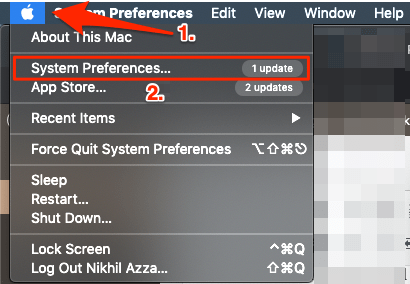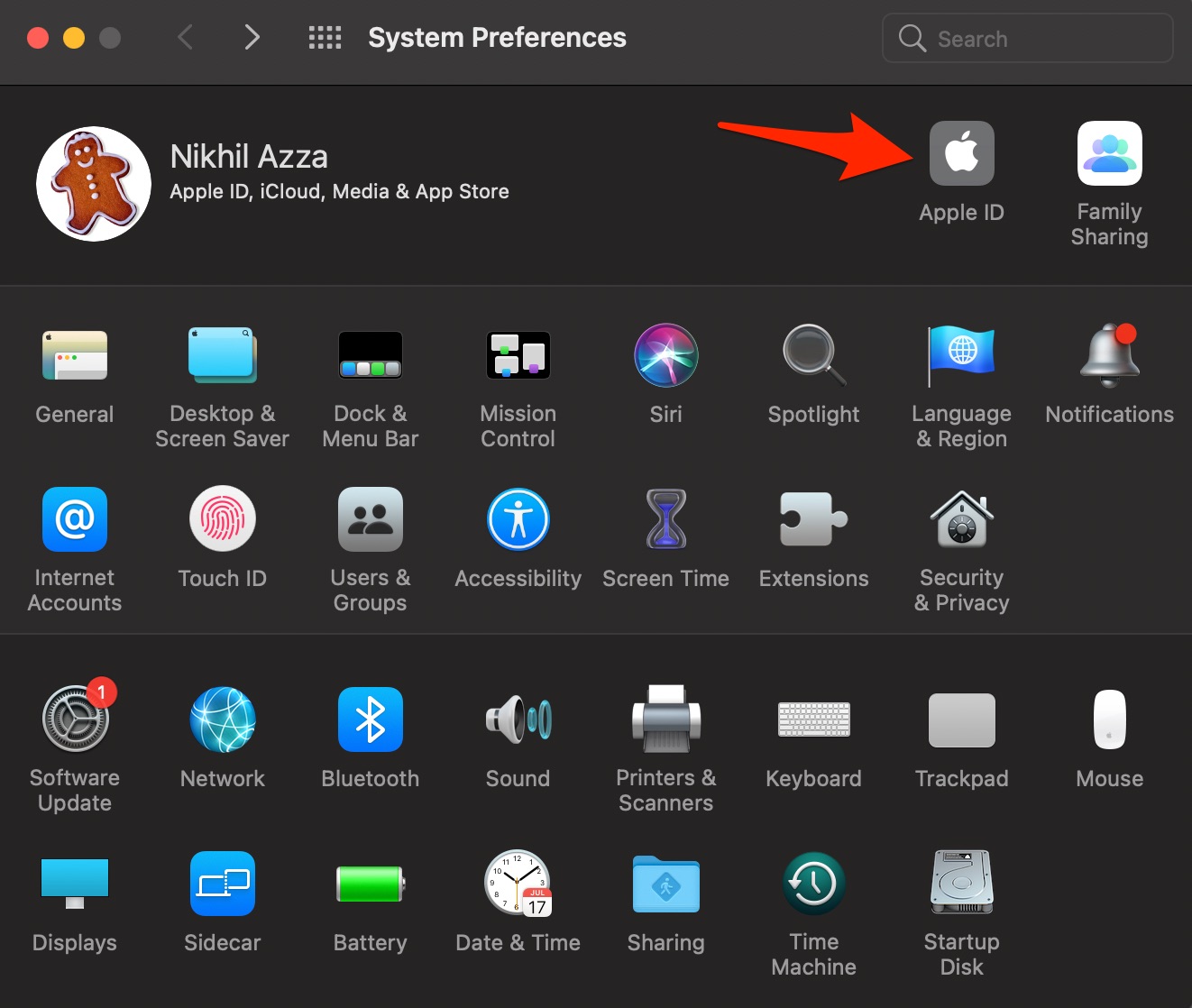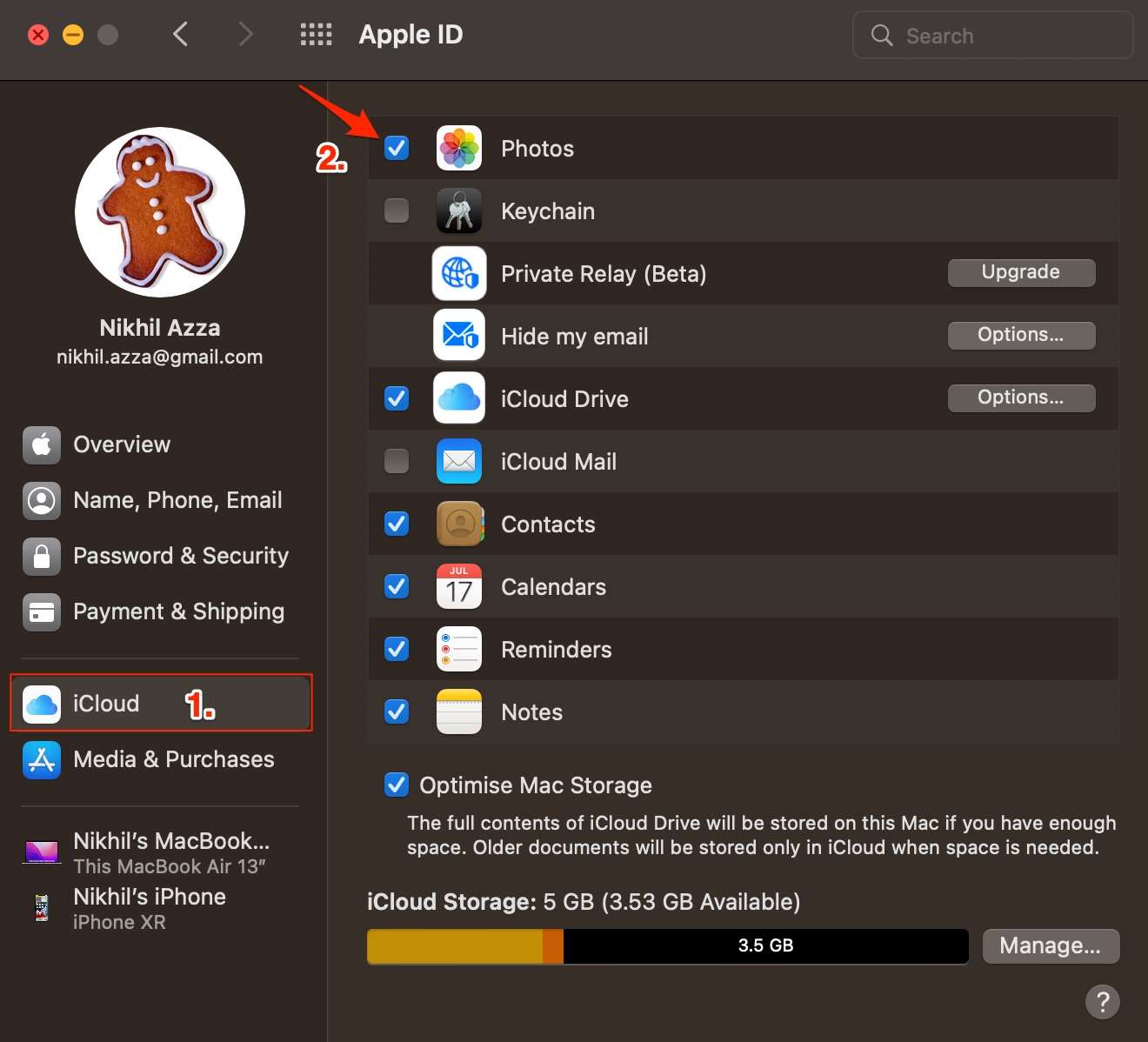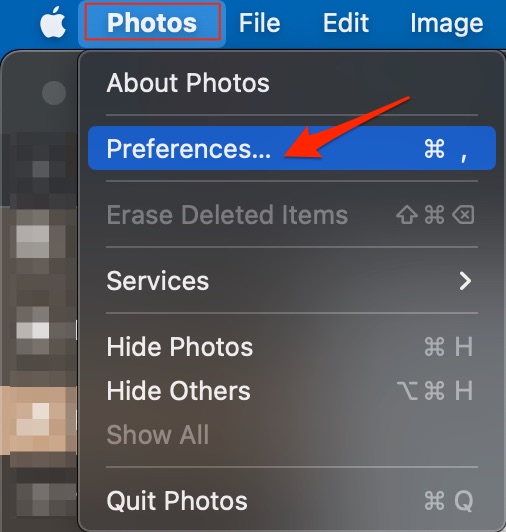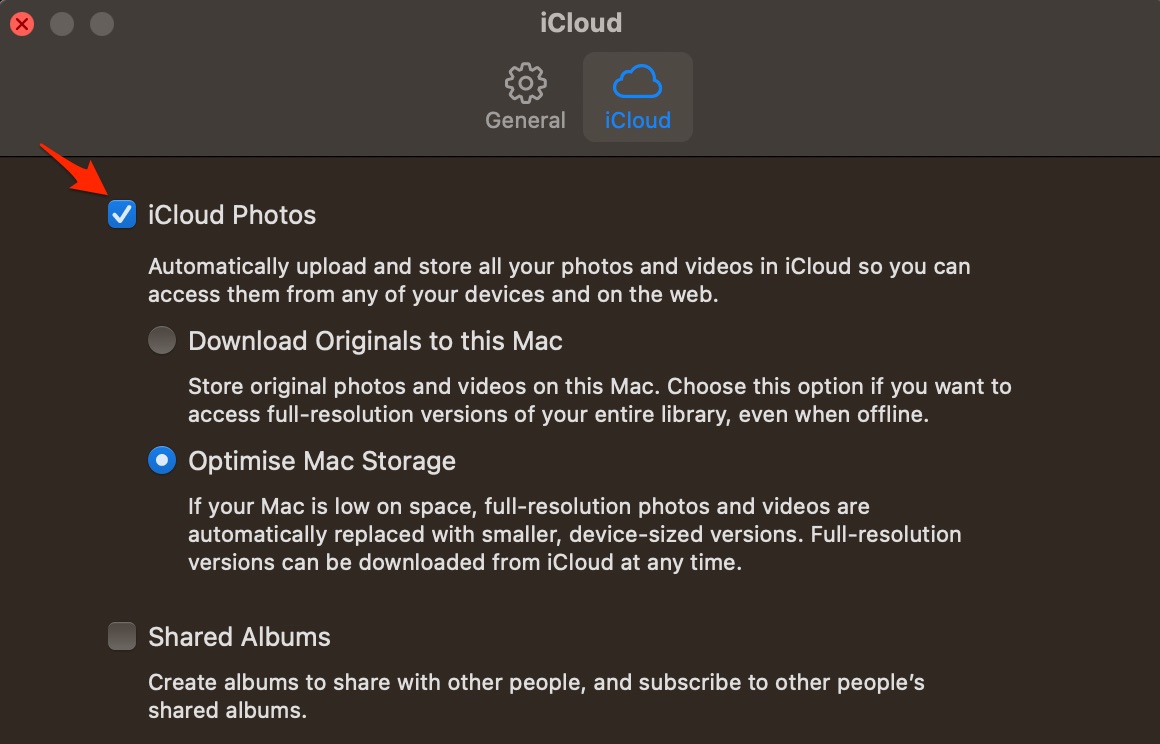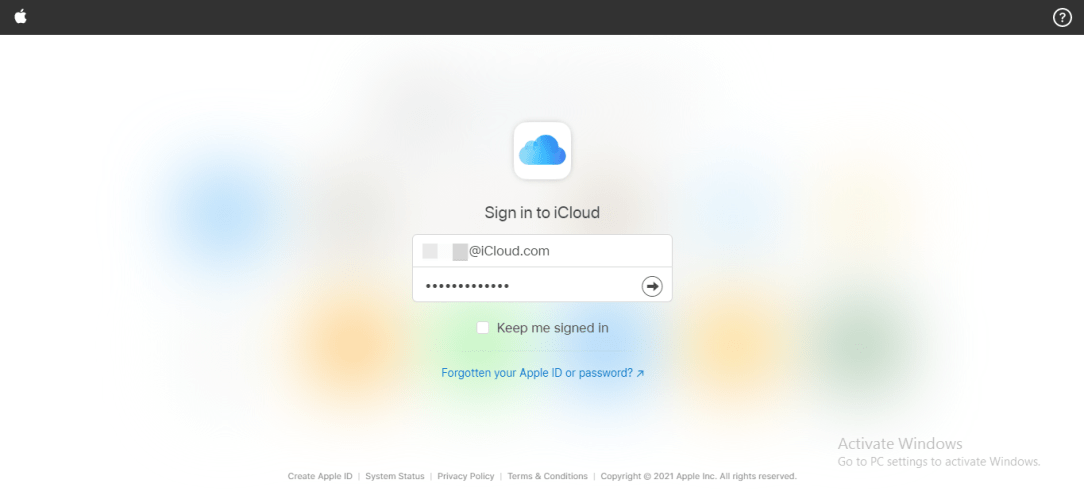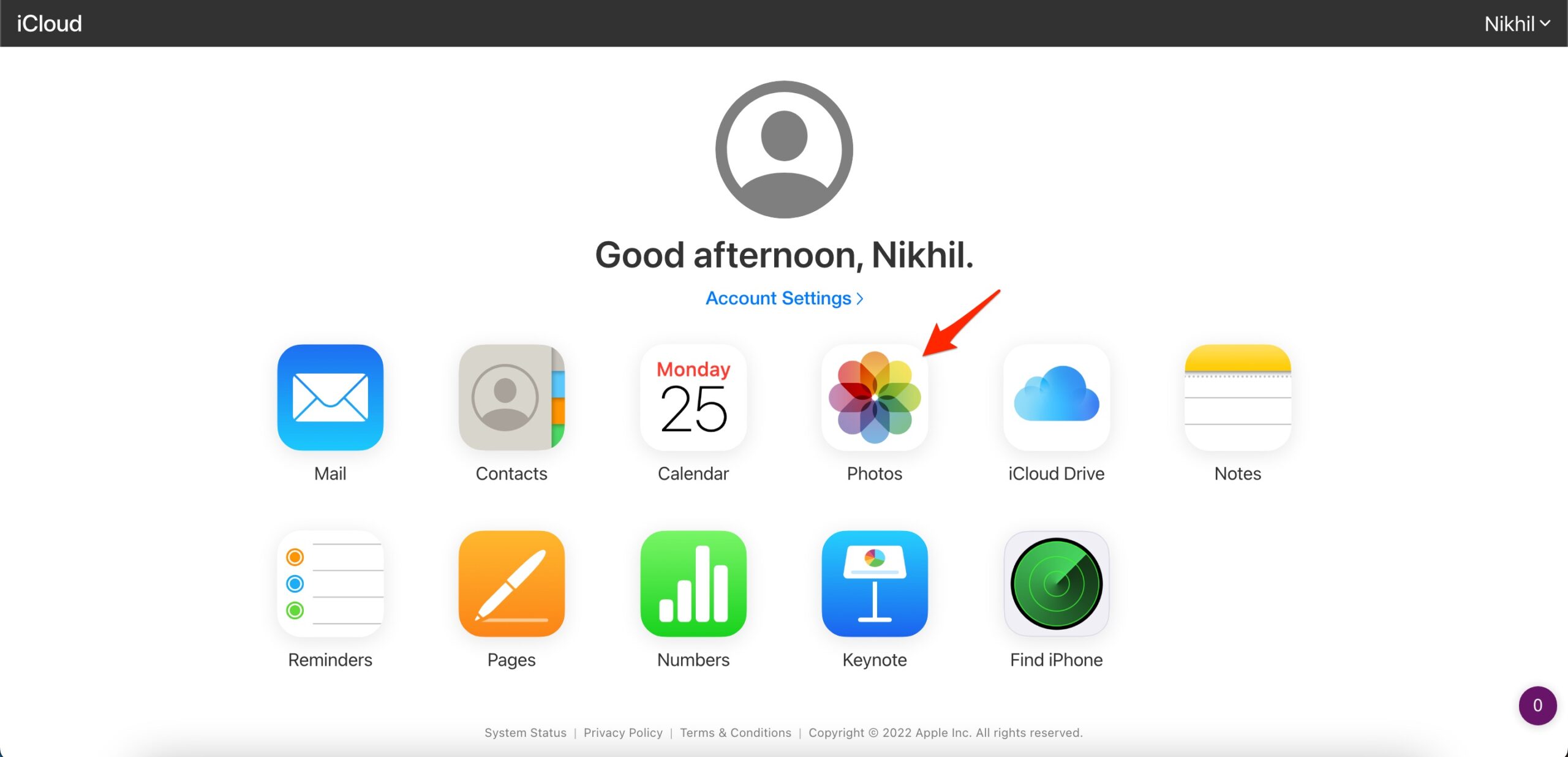To access the iCloud photos on Mac, you need to enable iCloud photos on my PC as well. Below I have provided a simple guide by which you can access all your iCloud photos on Mac PC. You can either use Mac’s iCloud settings or use the iCloud web version to access iCloud photos using a web browser.
Enable iCloud Photos on MacBook Settings
If you wish to access iCloud Photos saved from your iPhone, iPad, or other Apple device on your Mac Photos app, then you need to enable iCloud Photos on your MacBook PC to access the Photos. For Apple Ecosystem, the Photos have to be backed up from Apple devices for you to access iCloud Photos. Now, all the iCloud Photos are accessible on the Mac Photos App. You can select Download Originals to this Mac – This will download an original copy of the iCloud Photos on Mac PC. This Photos are in Full HD resolutions and are downloaded to your Mac PC that you can even access offline. On the other hand, if you can select, Optimise Mac Storage – This will keep low-resolution photos on Mac, and HD images are still available on iCloud Photos.
Use iCloud Photos on the Web
As I said, if you enable iCloud photos, all the Mac photos will be uploaded to iCloud Photos. But if you do not wish to back up Macbook photos to iCloud but want to access iCloud photos on Mac, the best option is to open iCloud on the web. iCloud has a web version that allows you to access iCloud Drive, Photos, Mail, Notes, and other utility features using the icloud.com website.
Open iCloud.com on Mac Browser.Log in with your Apple ID and Password. Now open Photos and access all iCloud on the web.
That’s it with this simple guide; you can enable and use iCloud Photos on your Macbook PC.