In this simple guide, we will see all the steps to activate full screen in Chrome Browser. We will see the necessary steps in both Windows and Mac systems to apply Full Screen in Chrome.
What is Full Screen in Chrome?
As the name suggests, Full Screen makes the Chrome Browser to occupy the entire display area hiding the tabs, bookmark bar, and title bar on the browser. It will also hide the bottom taskbar (in Windows) or dock (in Mac). The main use case of Full Screen in Chrome browser is to enable a distraction free browsing experience. This feature is very useful when you are reading any blogs or writing lengthy documents.
How to Activate Full Screen in Chrome?
Let us now see how to activate full screen in Chrome Browser. It is a very simple process but slightly different in Windows and Mac systems.
How to Stop Google Chrome From Blocking Downloads
In Windows
Launch Chrome Browser on your Windows computer. Open a web page that you want to see in full screen. Click on the three vertical dots in the top right corner of the Chrome Browser. This will open the menu for Chrome. You can customize and control your Chrome Browser from here. Next to the “Zoom” settings, you can see an incomplete square icon. This is the Full Screen Mode icon in the Chrome Browser. Click on this icon to activate Full Screen in Chrome.
Alternatively, you can enter full screen mode in chrome with the press of a single key on your keyboard. Open the web page you want to see in full screen and press the F11 key. This will put the web page on Full Screen Mode. Note that some keyboards have dual functions, especially on laptops. Depending on your system and settings, you need to directly press the F11 key or press the combination of Fn + F11 keys.
In Mac
Even Mac users prefer to use Chrome Browser instead of Safari. Let us now see how to put Chrome Browser web pages in Full Screen on a macOS device. You can activate Full Screen Chrome on your Mac using the same method we mentioned before (Open Menu and Click on Full Screen Icon). But there are a couple of other ways in which you can put Chrome in Full Screen.
Launch the Chrome Browser in your Mac system. Open a website that you want to see on full screen. In the top left corner of the Chrome Window, you can see three dots: Red, Yellow, and Green. You can click on the green dot to make the web page full screen in Chrome Browser.
Just like Windows systems have keyboard shortcuts, even Mac systems have them. In order to make the web page Full Screen in Chrome Browser, press Control + Command + F on your Mac’s keyboard.
How to Exit Full Screen in Chrome?
Activating Full Screen Mode in Chrome allows you to stay on a single web page and open direct links. But if you want to visit another website or open a link in another tab, you have to exit the full screen mode in Chrome.
In Windows
There are a couple of ways in which you can come out of full screen mode in Chrome Browser in a Windows system. The first method is the easy keyboard shortcut. By pressing F11 (or Fn + F11, depending on your configuration) on the web page that is in full screen will exit from the full screen. The second method is also very simple. Hover the mouse cursor in the top center part of the web page and you will get a cross (‘X’) icon. Click on this ‘X’ to exit from the full screen in Chrome Browser.
In Mac
You can exit from Full Screen Mode in Chrome Browser on a Mac system using the ‘X’ method we mentioned before. Alternatively, you can also click on the green dot in the top left corner of the Chrome Window to exit the full screen mode. Pressing the keyboard shortcut “Control + Command + F” will also exit the full screen in Chrome.
Conclusion
Google Chrome is a very popular web browser for both Windows as well as Mac users. You can browse websites, read blogs, watch videos, listen to music, and do many such internet related tasks on your Chrome Browser. Speaking of browsing, one popular feature in Chrome (as well as other popular browsers) is to make the web pages Full Screen. This will hide everything and makes the webpage occupy the entire screen. In this guide, we saw different methods on how to activate full screen in Chrome browsers on both Windows and Mac machines. Comment * Name * Email * Website
Δ



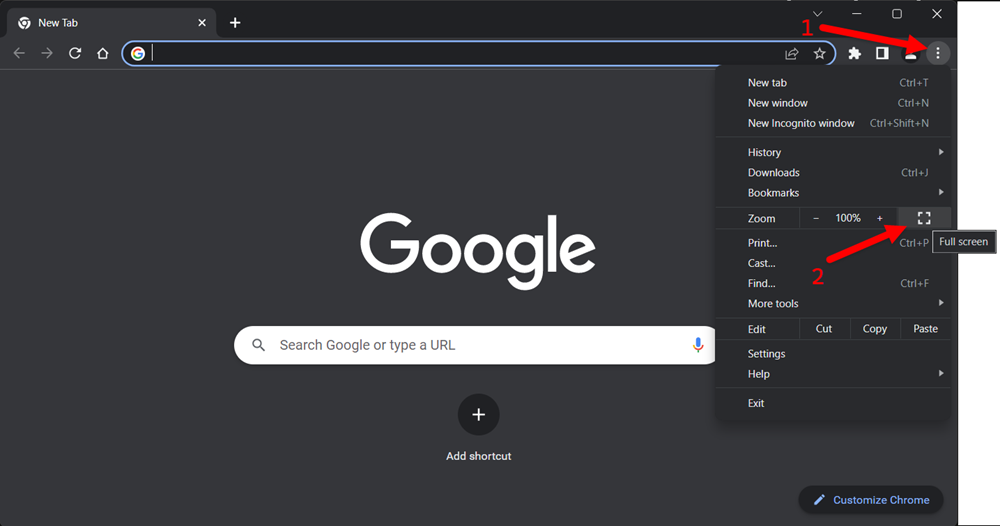
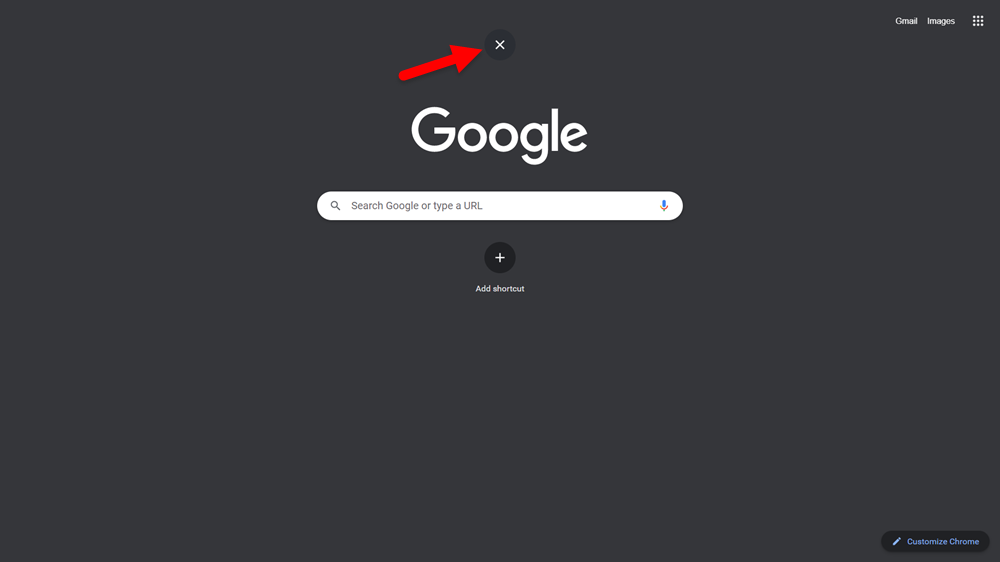


![]()