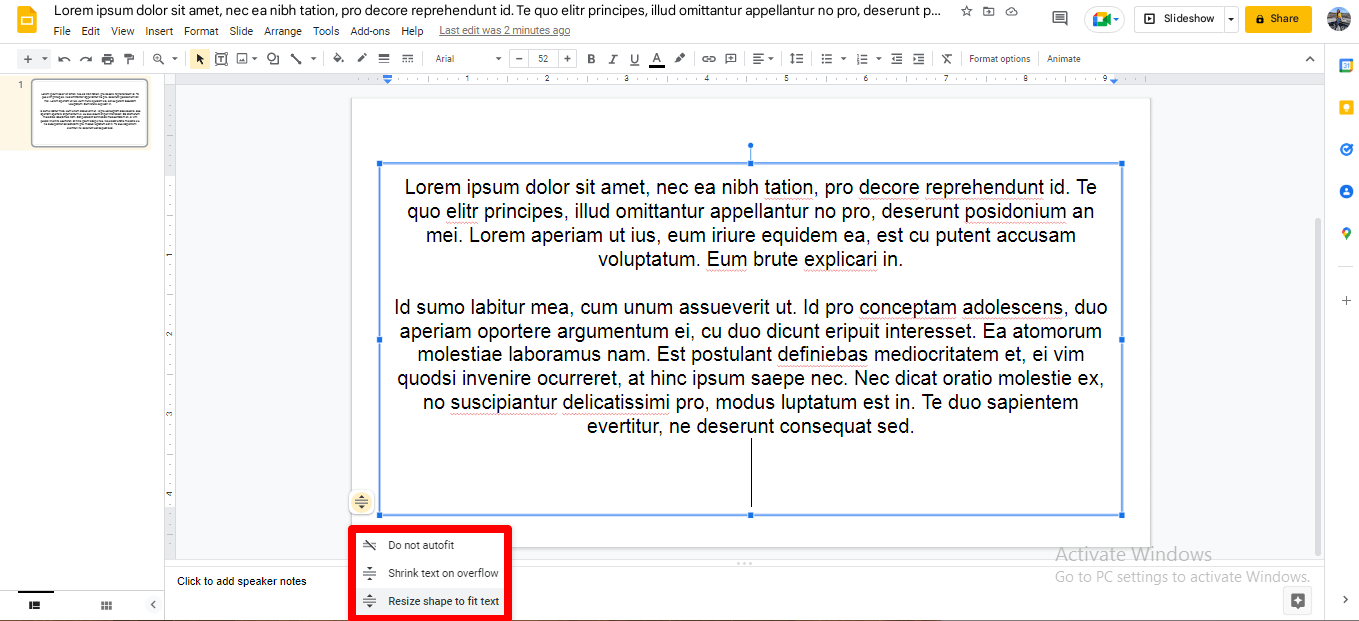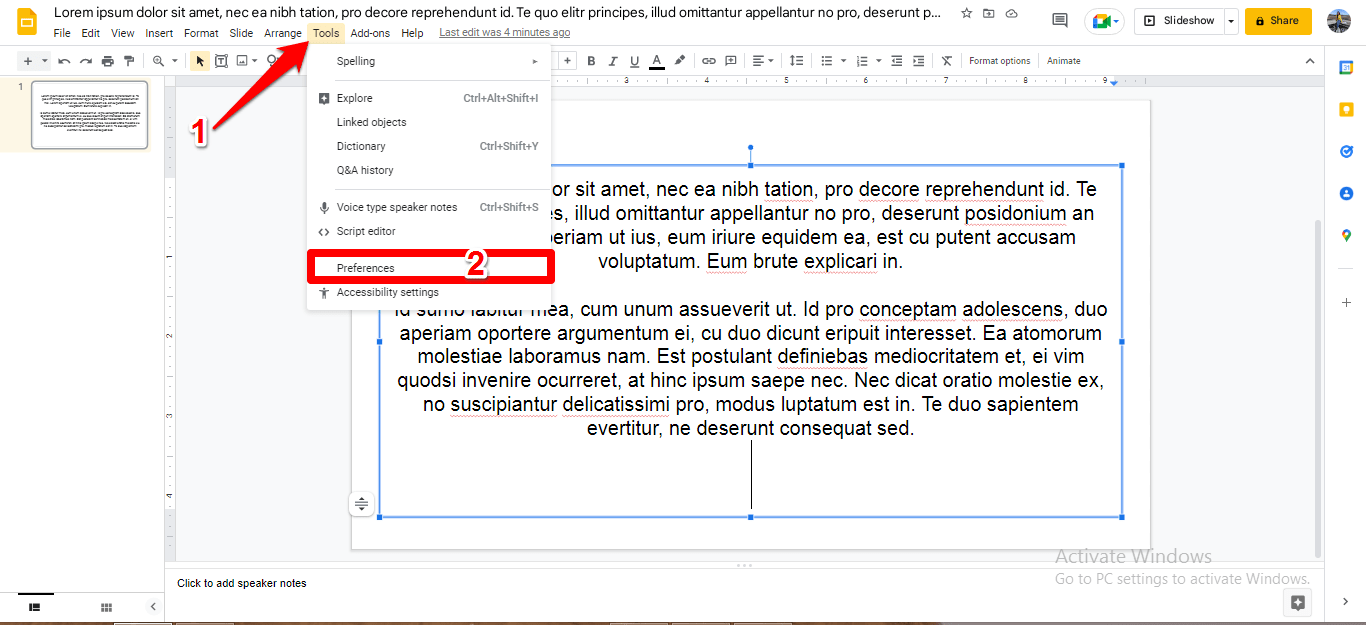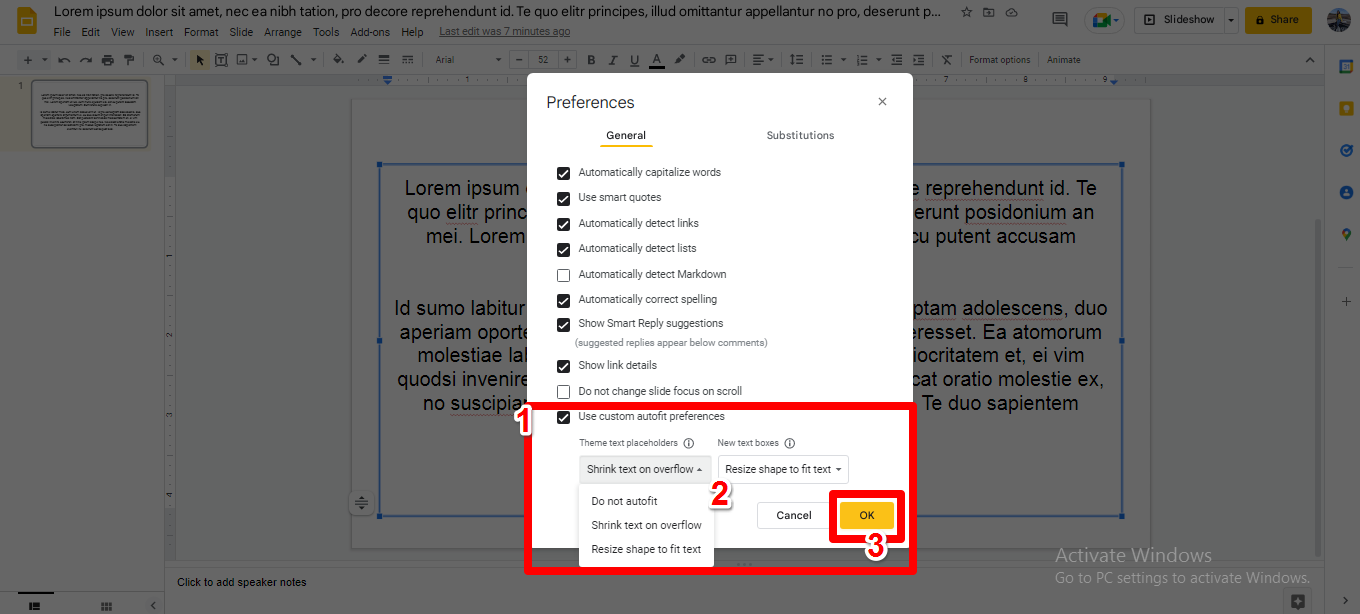You try to adjust the text in one line, but the paragraph below it gets completely out of place. Or, while working on a presentation, you write something that does not fit the specified area. Sometimes it falls short, or the text overflows from it. And you keep thinking of a way out from this. Somehow you try to manage it with some temporary arrangement, but it does not necessarily work every time. A tool works best when you know how the specific functions work. The hack and the quick fix do not necessarily work every time. Fortunately, Google Slides offers easy-to-use options to deal with such a situation. Reading the title, you must be thinking… What is the placeholder? So, a placeholder is a pre-designed area for incorporating text, images, or video content on a slide according to the preference. In the following sections, you will learn how to adjust the placeholder to fit the text.
How to Customize Placeholders and Text Boxes to Fit in the Text?
How to Customize the Default Setting for New Text Boxes?
Conclusion
Follow these steps to make the formatting game a little fuss-free. The knowledge of these functions saves you time to work efficiently without picking your brain. I hope you find this article helpful and resourceful!