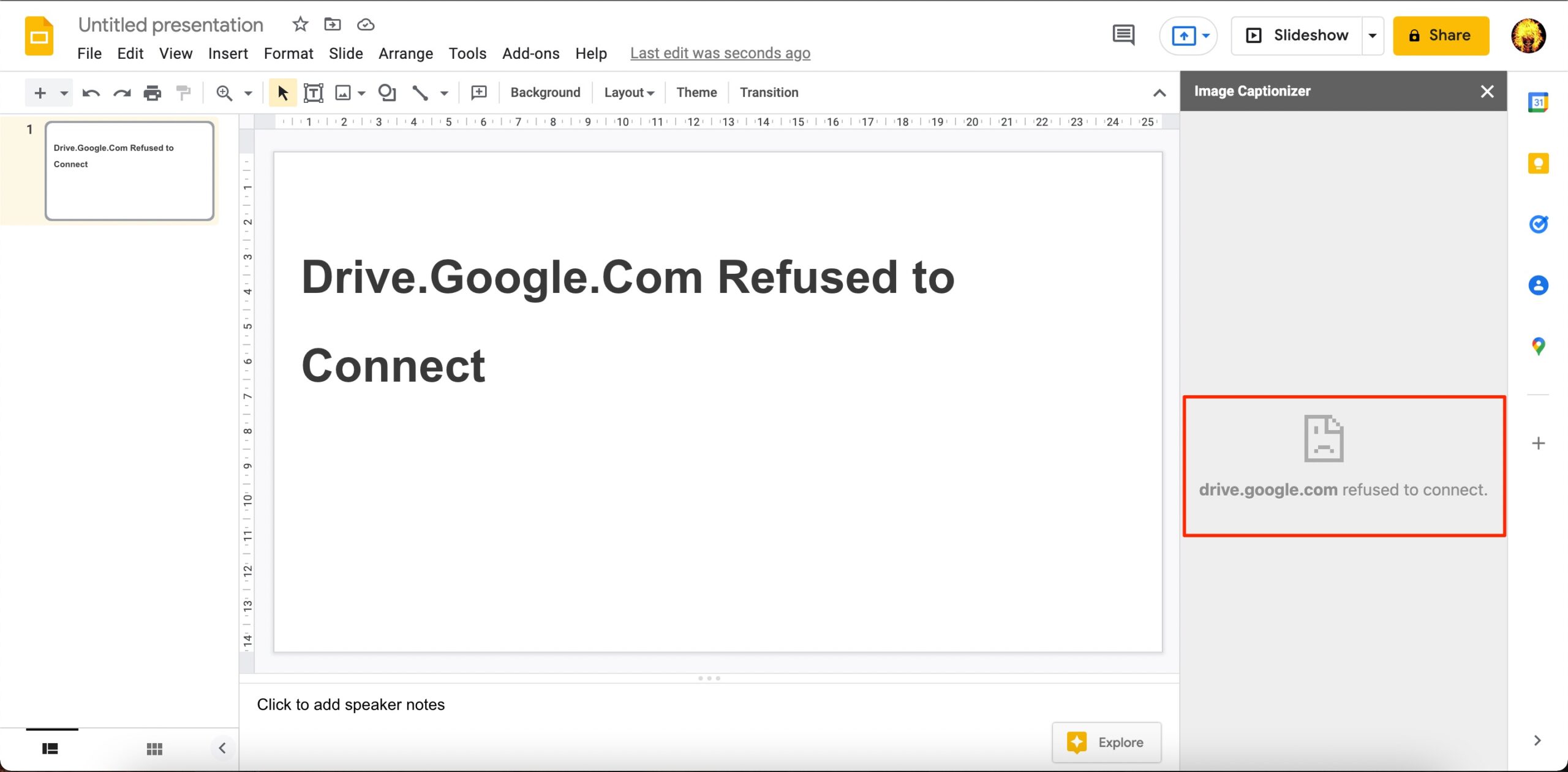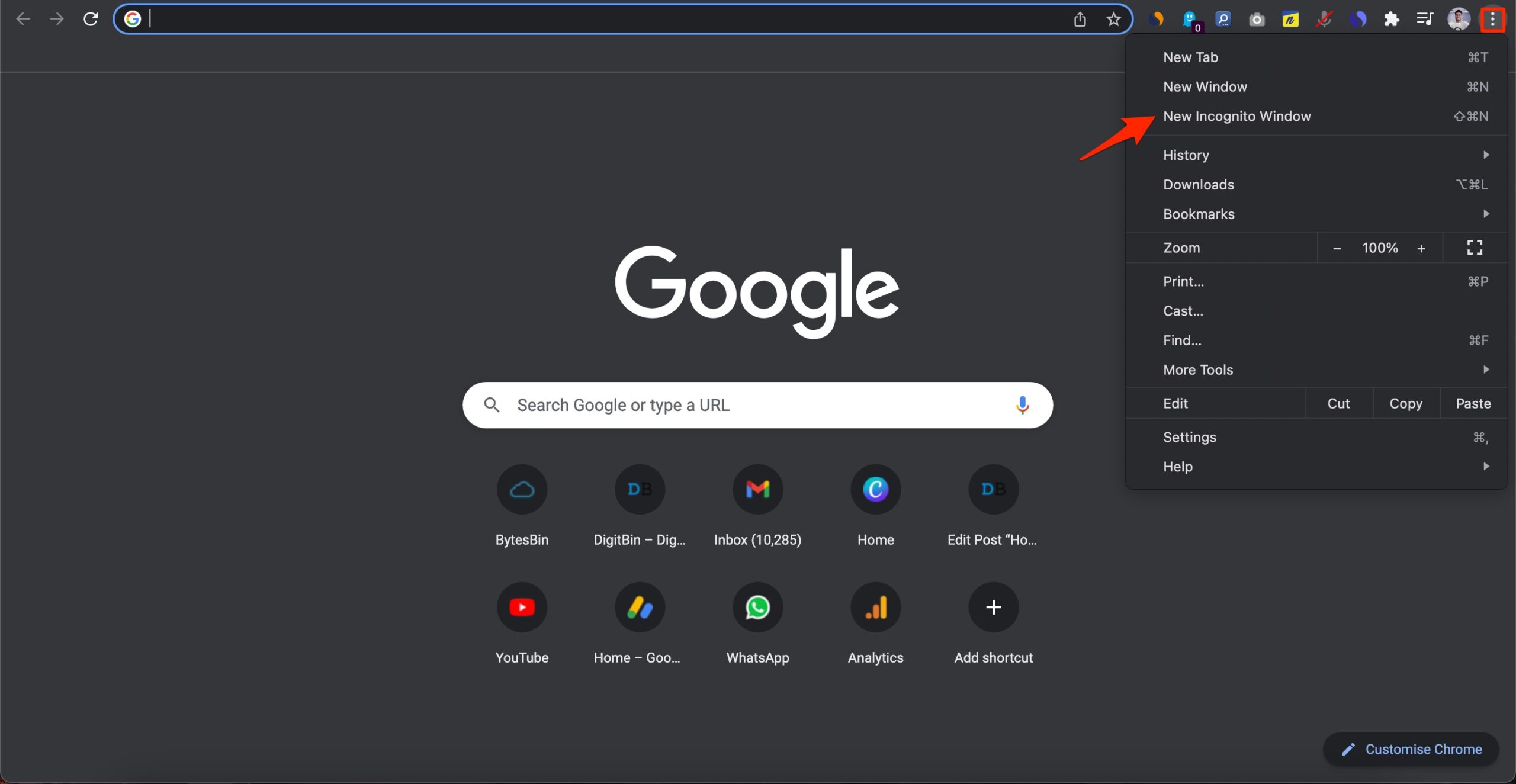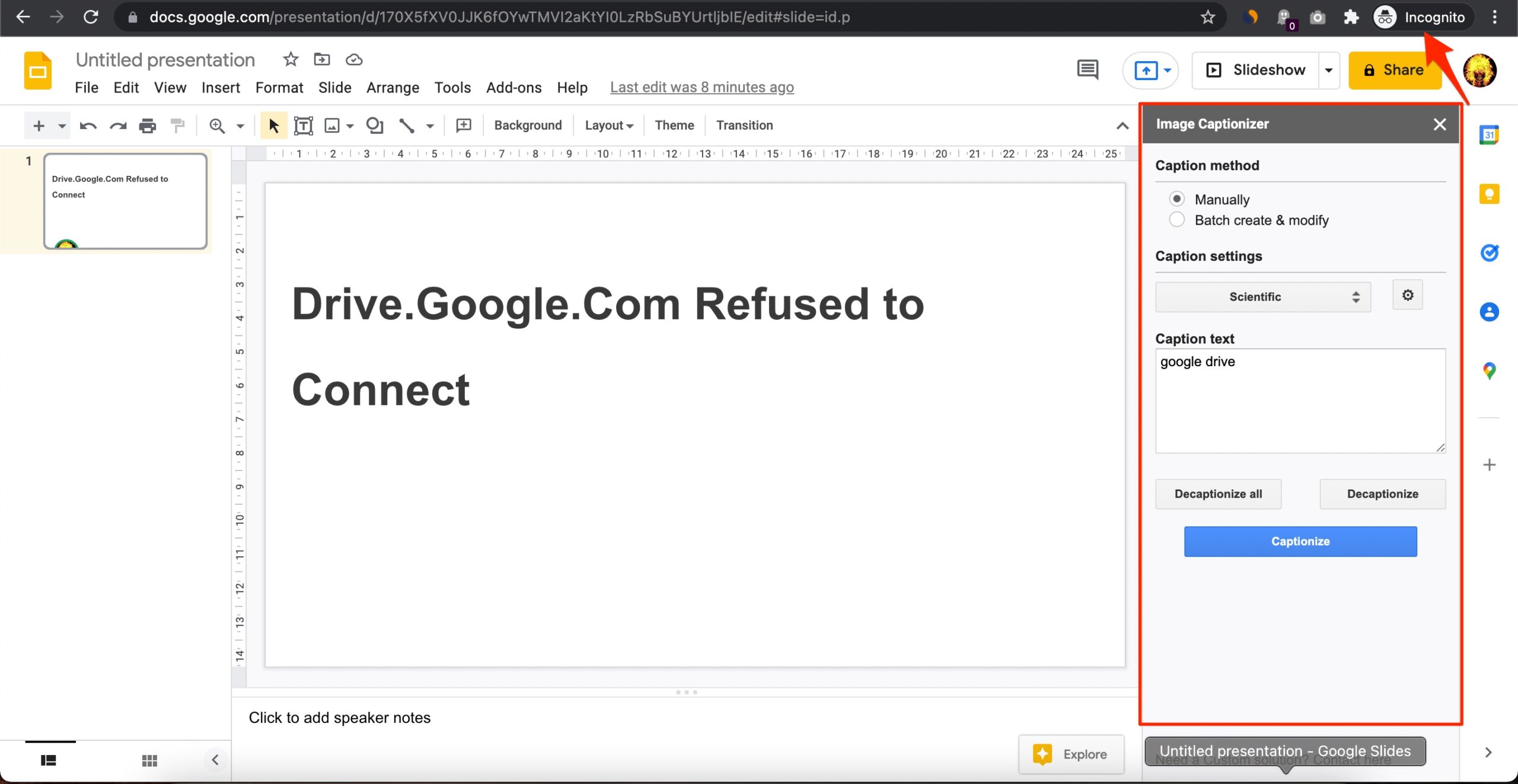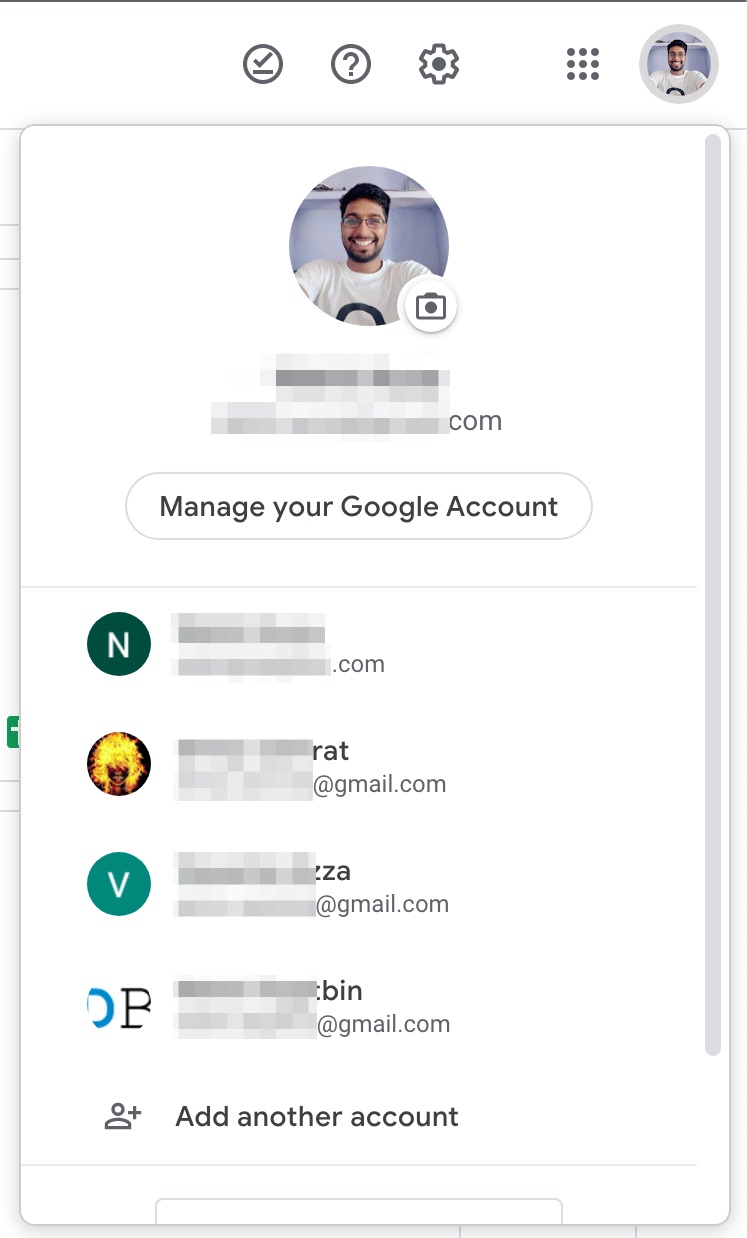This error mainly occurs due to your browser operating multiple Google Accounts. Using two or more Google Accounts on the browser interferes with the cookie data stored on the browser. Thus, Google Docs or Google Drive shows Drive.Google.Com Refused to Connect error while opening an addon or performing any action on GDrive Suite websites.
Fix Google Drive Refused to Connect
As I said, this issue mostly occurs when you have multiple Google Accounts added to your Browser. So, you can try a couple of solutions to fix this issue. Open the incognito window in your browser and log in with your Google Account; here, you will see the issue will be resolved. Alternatively, you can also log out of all other Google Accounts from your browser and retain the one through which you wish to perform the action on Drive or Docs.
If you are still facing any issue with Google Drive refusing to connect, don’t hesitate to contact support.