What is TDR in Windows?
TDR stands for Timeout, Detection, and Recovery. Windows uses this method for identifying and fixing any kind of malfunctioning software components. As a Windows component, when this error happens, the graphic card will stop responding, and Windows will also stop to find a solution for the error.
Why does the Video TDR Failure Error Happen?
A video TDR failure error can happen due to multiple reasons.
Outdated graphics card driver. Issues related to PC parts and graphics cards. Multiple background applications running. Overheating of system. Compatibility issues. Overlooked components.
How To Solve Video TDR Failure Issue?
Method 1: Update Video Driver
When there is an issue with the graphic card, you may encounter video TDR failure. It is important to have the most up-to-date version of the graphic card. When there is an old version, it can crash with Windows 10 which can lead to other errors. All you have to do is to use any driver updating tool like Driver Booster, Driver Easy, or Driver Genius. Install it on your system and follow below. Step 1: Go to the Start menu on your computer. Step 2: Type “devmgmt.msc” and press Enter.
Step 3: Select “Display Adapters“. Step 4: Right-click on the option “Video driver” Step 5: Click on “Update Driver“.
Step 6: Select the preferred method to update it. Step 7: After the update is complete, reboot your system.
Method 2: Roll Back The Driver
You may happen to encounter a video TDR failure error even after updating the graphics card driver. The primary reason for this is that your system may not be compatible with the driver’s new version. For this reason, you will have to roll back to the previous version of the driver. This will help to make it work again. You can follow these steps for rolling back the driver. Step 1: Open your computer and go to the Start menu. Step 2: Type “devmgmt.msc” and hit Enter.
Step 3: Look for the video driver.
Step 4: Double-click on the video driver.
Step 5: Click on “Roll Back Driver“.
Step 6: Follow the on-screen direction.
Method 3: Uninstall Video Card Driver and Thereafter Reinstall
When you happen to experience a video TDR failure error even after updating and rolling back the driver, you will have to fix this issue by reinstalling the video driver. For this, you need to uninstall it first. Step 1: Open your computer. Step 2: Click on the “Start” menu. Step 3: Manually type “devmgmt.msc” and press Enter.
Step 4: Right-click on the driver. Step 5: Hit “Uninstall Driver’.
Step 6: Proceed with the on-screen directions. Step 7: Download the appropriate driver from the manufacturer. Step 8: On the site, select the model of the graphics card. Step 9: Download and install the up-to-date driver.
Method 4: Fix Video TDR Failure Due To Atikmpag.Sys
You will have to know that AMD graphics cards come with BSoD. The display might have the driver called “atikmpag.sys” and the error name. If you happen to face the issue, you can opt for these steps. Step 1: Open your computer and navigate to C:\Windows\drivers. Step 2: Look for “atikmpag.sys.” Step 3: Rename the file to “atikmpag.sys.old”. Step 4: You can replace or reinstall the driver. Step 5: Navigate to C:\ ATI. Step 6: Look for the file “atikmpag.sy” or “atikmdag.sy” and copy it to the desktop. Step 7: On the Start menu type “cmd“. Step 8: Right-click and select “Run as an Administrator.”
Step 9: Use the command expand.exe atikmdag.sy_ atikmdag.sys Step 10: Copy “atikmdag.sys” to C:\Windows\drivers. Step 11: Restart PC.
Method 5: Solve Video TDR Failure For Nvlddmkm.Sys
If your computer system has Nvidia graphics cards, the video TDR failure can be with the nvlddmkm.sys. In this situation, you will have to uninstall the Nvidia driver and reinstall it again. The method goes the same just for AMD graphics cards.
Method 6: Solve Video TDR Failure For Igdkmg64.Sys
Video TDR failure can also happen due to lgdkmg64.sys. You must uninstall the Intel HD Graphics driver. Once the uninstallation is complete, you will have to reinstall it again.
Method 7: Run CHKDSK
Thankfully there are many ways of dealing with the problem of video TDR failure. You can even fix it by running CHKDSK command. This method also helps to fix the issue of BSOD. Here are the steps for performing the same. Step 1: Open your computer system. Step 2: Press the Windows key and X together. Step 3: Run Command Prompt as Admin. Step 4: Type “chkdsk/ f /r C:” and press Enter.
Step 5: Press Y and hit Enter. Step 6: Restart your system.
Method 8: Check Dump File
When you analyze the dump, file you can know what is causing the error on Windows 10. A dump file can be very helpful for knowing a stop error. This is how you are going to analyze the minidump file. Step 1: Go to the Start menu on your computer. Step 2: Click “Run“. Step 3: Type “sysdm.cpl” and hit Enter. Step 4: Select “Advanced“. Step 5: On the “Startup & Recovery” option, select “Settings“. Step 6: Look for “Write Debugging Information“. Step 7: Click on “Small Memory Dump (256 kb)“. Step 8: The dump location is %SystemRoot%\Minidump.” which is in C:\Windows\Minidump.
Method 9: Change Settings For Power Management
You can even solve the video TDR failure error by changing PCI express power management settings. Follow these steps, to fix the issue. Step 1: Click Start followed by Run. Step 2: Type “powercfg.cpl” and press Enter. Step 3: Select High Performance. Step 4: Click on Change Plan Settings. Step 5: Select “Changed Advanced Power Step 6: Expand PCI Express. Step 7: Expand the option “Link State Power Management”. Step 8: Turn Off the options “On Battery” and “Plugged In”. Step 9: Save the settings. Step 10: Restart your computer.
Conclusion
Video TDR failure error can be resolved successfully by trying any of the above methods. However, in case you are unable to fix this issue, you will have to replace some hardware or reset your computer. Even though it is due to incompatible graphics cards, there can be many reasons for the same. You can try many other things like adjusting the power management settings of your computer or renaming the graphics card file. Comment * Name * Email * Website
Δ



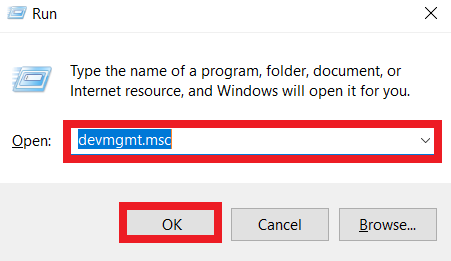
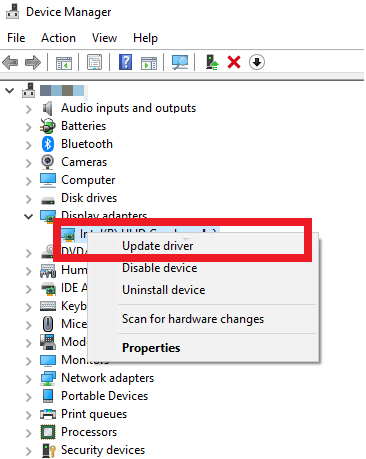
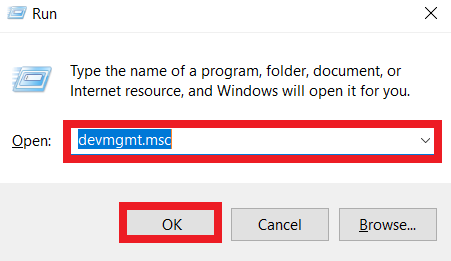
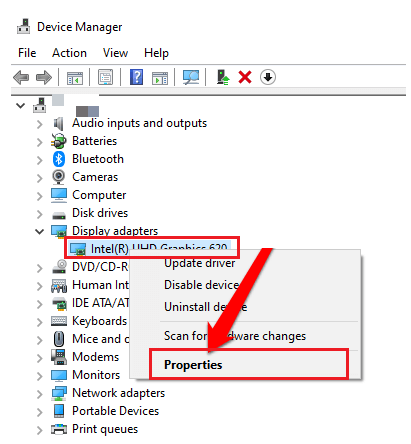
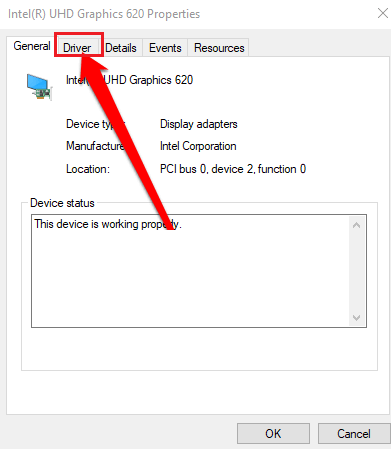
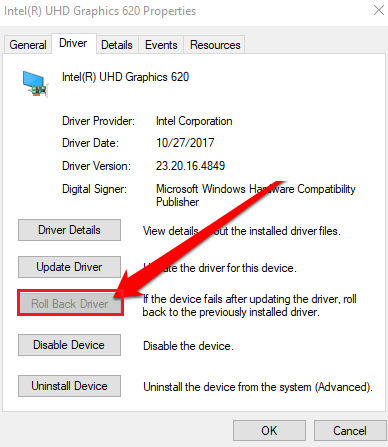
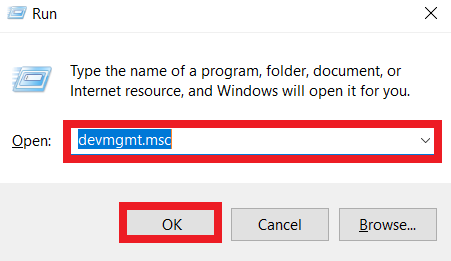
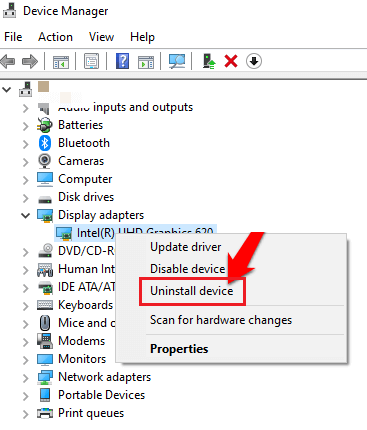
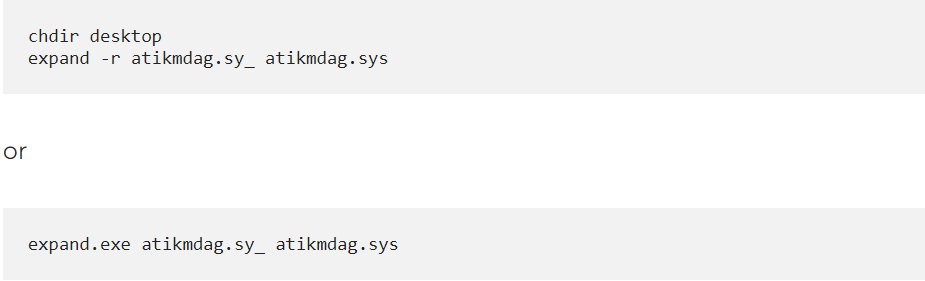



![]()