For example, there could be times when your iPhone may freeze, and you may not be able to perform any operation on your iPhone 11. In such scenarios, you need to know how to hard reset your iPhone, how to enter Recovery mode and DFU mode, and likewise. In this article, we will cover all the important functions you can perform with iPhone 11 buttons.
iPhone 11 Button Basics
Apple keeps on bringing innovative features not just in terms of software but also hardware. If you have upgraded from an old iPhone version to iPhone 11, you will notice major changes. On iPhone 11, you will find the Volume Up and Down buttons separately on the left side. There is a Side button on the right side and that is all the buttons you have on iPhone 11. There is no Home button like older iPhones as these three buttons – volume up, volume down, and side button is enough to perform all the necessary functions perfectly.
How to Turn on iPhone 11?
To power on iPhone 11, you just have to press the Side button once. You must see the Apple logo appear on the screen to ensure that your iPhone is powering on. However, if you do not see the logo, it could be that your iPhone 11 is out of charge. Therefore, charge it and turn it on by pressing the Side button once. If it still does not open, try the following steps.
Press Volume Up button once and quickly release it. Press Volume Down button once and quickly release it. Press and hold Side button till Apple logo appears.
This happens when your iPhone 11 enters into DFU mode and the above-mentioned steps are for exiting DFU mode.
How to Turn off iPhone 11?
In order to power off iPhone 11, you have to take the following steps.
Press and hold Side button along with Volume Up or Down button(Anyone). Keep holding them until you see on the screen “Slide To Power Off” option. Release the buttons and right swipe on the “Slide To Power Off” option on the screen. Your iPhone 11 will shut down now.
How to Trigger Emergency SOS on iPhone 11?
When you are in trouble and need help from your friends or family members, you can activate Emergency SOS option on your iPhone. But you should have set some contacts as emergency contacts. When you activate Emergency SOS option, iPhone will send a text message these emergency contacts along with your location information. This will help them to track you down and rescue you from the emergency situation. Here are the steps to activate emergency SOS.
Press and hold Side button along with Volume Up or Down button(Anyone). Keep holding them until you see on the screen “Emergency SOS” option. Release the button and swipe on “Emergency SOS” option and you will see a countdown within which you can cancel emergency service.
Once the timer is complete, your emergency contacts will be sent the text messages with your location. Click here to Know iPhone iMessages Not Working
How to Temporarily Disable Face ID on iPhone 11?
There are many who still prefer fingerprint lock and even pattern and passcode lock over Face ID. If you want to disable Face ID on iPhone 11 temporarily with iPhone buttons, here are the steps to follow.
Press and hold Side button as well as Volume button. Tap on Cancel button that you see at the bottom of iPhone 11 screen.
How to Hard Reset the iPhone 11?
If your iPhone 11 is malfunctioning such as it has become slow and it gets hanged frequently, you may need to hard reset your iPhone 11. Hard resetting iPhone 11 means your iPhone gets force restarting your iPhone 11. It is NOT factory reset where all firmware and apps get removed. Therefore, you are simply restarting your iPhone. Here are the steps to hard reset iPhone 11.
Tap and release Volume Up button. Tap and release Volume Down button. Tap and hold Side button and wait till you see Apple logo on the screen.
Please note that while you keep the Side button pressed in step 3 above, you will see “Slide To Power Off” option and Emergency SOS option. You should ignore that screen and keep the Side button pressed until the screen goes completely black and turns on with Apple logo.
How to Get Into Recovery Mode on iPhone 11?
If your iPhone gets messed up while updating to a new firmware, you need to get your iPhone 11 to recovery mode so that you can restore it to its previously backed up version that is stored on iTunes. Here are the steps on how to enter Recovery mode on iPhone 11.
Connect your iPhone 11 to your computer with Lightning cable. Your computer should have the latest iTunes. After connecting iPhone 11 to your computer, launch iTunes on your computer. Hard reset your iPhone 11 by the steps mentioned in the previous section. Keep holding the Side button after your iPhone 11 restarts until you see the Recovery Mode screen. Once you see “Connect to iTunes” screen, you should release Side button.
Select your iPhone on iTunes on your computer. Now, you should see your message that your iPhone is in Recovery Mode. Thereafter, you can restore your iPhone to its previous version.
If you want to exit recovery mode on iPhone 11, you have to press and hold Side button and wait till “Connect to iTunes” disappear on the screen. Now, your iPhone will reboot into iOS.
How to Get Into DFU Mode on iPhone 11?
First, you need to hard reset your iPhone when your iPhone freezes and becomes non-responsive. If the issue is not solved, you should get into Recover mode and restore it with iTunes. Even then the problem is not solved, you need to get into DFU mode. DFU mode is useful when a new iOS version updating process goes wrong or jailbreaking iPhone goes wrong. Here are the steps to enter DFU mode.
Connect your iPhone to your computer with Lightning cable. Launch iTunes on your computer and your iPhone should appear on your iTunes. Press Volume Up button and then press Volume Down button. Then press and hold Side button and your iPhone screen should turn black. Now release Side button and again hold Side and Volume Down buttons together for some five seconds. Release Side button but keep holding Volume Down button and wait for some five seconds for iTunes to show DFU Recovery Mode is enabled.
Thereafter, restore iPhone on iTunes to factory settings. Once the restoration process is over, your iPhone will restart automatically and reboot in normal mode.
Conclusion
We have stated all the different ways to use your iPhone 11 buttons to turn on, turn off, and hard reset your iPhone. Besides, you can activate emergency SOS as well as temporarily disable Face ID. Moreover, we have stated how to use the buttons to troubleshoot your iPhone 11 issues such as when updating iOS goes wrong. Be careful and perform all the steps minutely so that you can get the desired result correctly. Comment * Name * Email * Website
Δ



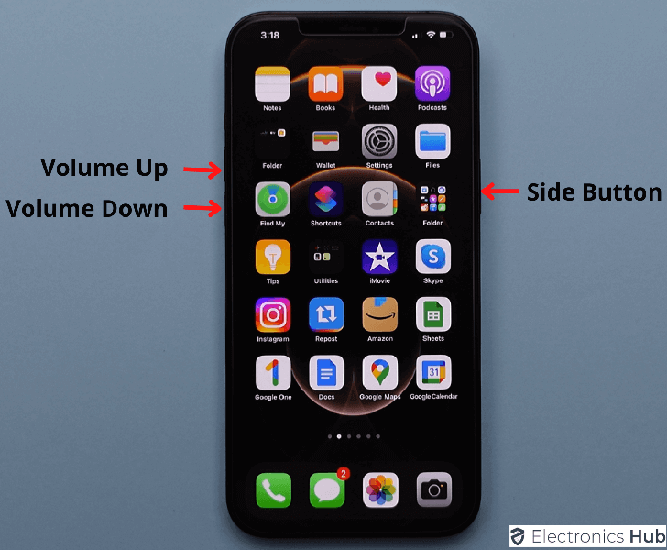
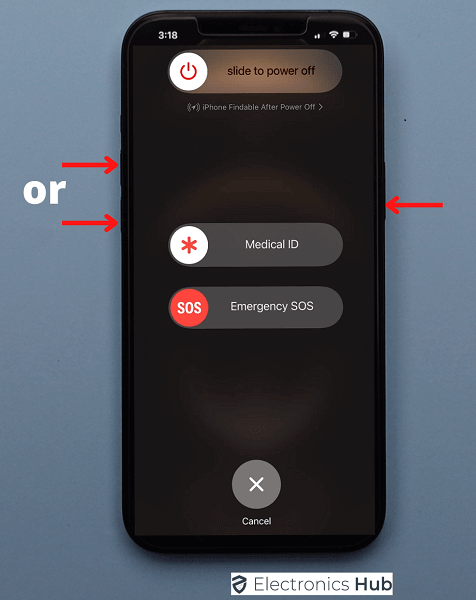
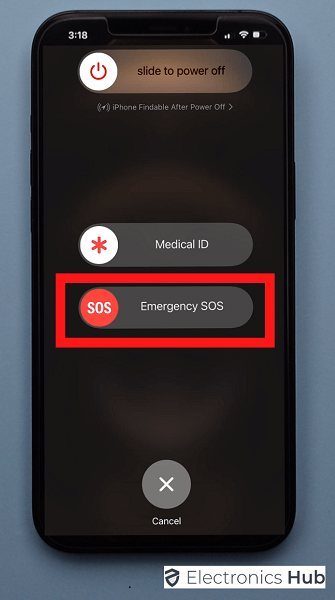
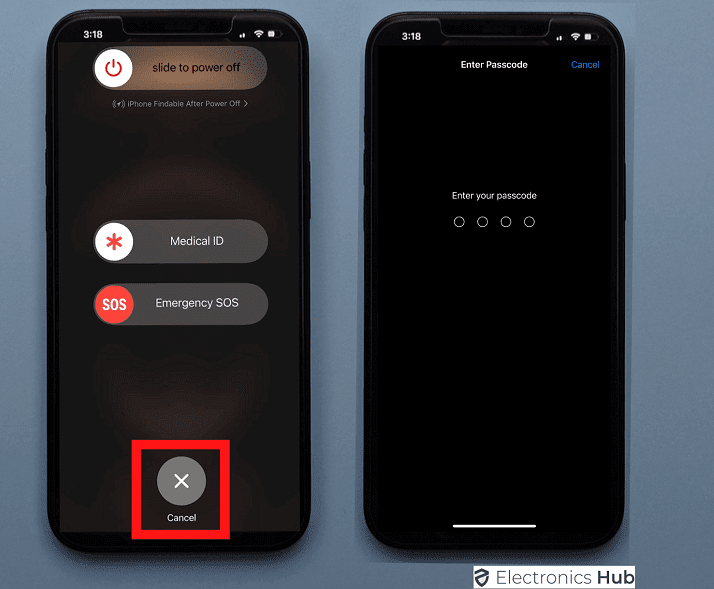
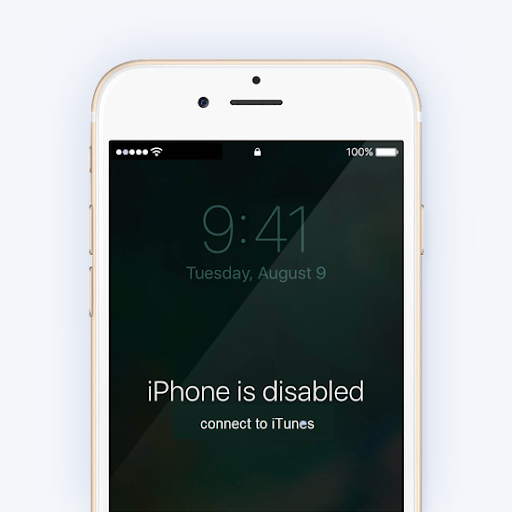


![]()