Fortunately, there are several different methods to get the job done. Some of them require additional devices like the AppleTV itself while others only require downloading an extra application. The straightforward way to screen mirror your iPhone is by using AppleTV. It’s directly suggested by Apple itself and allows you to minimize the battery consumption in iPhones as well. However, using Apple TV might not be economical for you. This is why the other methods come in and make you free from any additional investments. All the methods, including the AppleTV, are mentioned below:
Mirror iPhone to TV with a Cable Mirror iPhone to TV with Google Chromecast Mirror iPhone to TV with Roku Mirror iPhone to TV with Apple TV
In this article, we’re covering all the methods in detail. And there are also step-by-step guides to performing screen mirroring by every method.
1. Mirror iPhone to TV with a Cable
Starting the list with one of the easiest ways to get your entertainment to the next level. Here, the key element that’ll take part in the process is the compatible adapter. And there’s no better alternative than Apple’s Digital AV Adapter. You just need to connect this adapter with your iPhone and the HDMI cable that leads to the TV. After doing so, you can easily watch your favorite shows and movies in Full HD display resolution (1080p). Although, the Apple Digital AV Adapter cable is available for around 50 dollars, which is a bit pricier. But, it’s a great solution if you’re someone who frequently mirrors the videos or pictures of your iPhone to the television. The second and last step is considering an HDMI cable. It’ll require connecting your TV with the Apple adapter. Also, make sure the HDMI version you’re buying is 2.0 or above. A quality HDMI cable is easily available in the market between 10 to 20 dollars. Practical Steps: However, the complete process is extremely simple to conduct. But, to eradicate every possible confusion here’s the step-by-step process.
Start by connecting the HDMI cable to the port of our TV and the other side to the Apple adapter. Make sure the adapter is connected to your iPhone. Turn on your TV and switch to the correct HDMI port. You’ll notice the Screen Mirroring has started.
With that being said, there are some visible drawbacks to this process. You’ll have to spend a bit more on cables and adapters. Also, your iPhone will be limited by the length of the cable.
2. Mirror iPhone to TV with Google Chromecast
Chromecast is one of the best solutions to any mirroring situation. And fortunately, it acts like a star player for the iPhone mirroring too. Another reason for praising the Chromecast is it doesn’t force you to have Apple Airplay to get to the utmost entertainment level. However, you can’t directly use the Chromecast feature with your iPhone. But don’t worry there isn’t any expensive tool or device involved here. You only need to download a separate Chromecast mirroring application from the Appstore. There are plenty of suitable applications in the Appstore. You’re not limiting yourself with any fixed solutions. The only bottom line is it should support all the high-definition video and audio quality seamlessly. After that, you just need to connect both the devices via Wifi and that’s it. Your TV will be able to get access to all your IPhone content. And the best part, you don’t have to deal with any wires or cables here. Practical Steps:
Make sure you’ve downloaded the relevant application from the Appstore. The next step includes setting up your Chromecast with the Google Home app. Now, cross-check both the devices are connected over a single Wifi network or not. On the devices list, select the Chromecast device. The Screen Mirroring will start.
3. Mirror iPhone to TV with Roku
This is the last method of mirroring your iPhone to the TV without using AppleTV. Yes, the Roku TV can do a lot more than accessing you with limitless entertainment channels. It doesn’t matter which Roku device you’re having with you. Whether you’re having a Roku streaming stick, Roku Ultra, or Roku Premiere, there’s nothing to worry about. The whole process can be easily completed with a few steps only. Although, just like the Chromecast method, here too you’ll have to download a third-party application. Search in the Appstore with a keyword of “Roku screen mirroring app”. You’ll get a lot of high-rating Roku apps. Select any one of them. The next process is extremely simple and obvious. Just connect the Roku app with your TV via Wifi. And control the whole setup with just a single click. For stopping the screen mirroring you’ll have to click that same button again. Note: Before following these steps make sure your Roku has an updated version of OS 9.4 OS or above. Practical Steps:
Open the Control Centre of your Apple device. There will be a Screen Mirror icon over there, Tap it.
The Roku device will be there in the available device list.
After selecting the device, the Airplay code will be visible on your TV.
After typing the same code in the iPhone. Finally, tap OK.
4. Mirror iPhone to TV with Apple TV
This method is what Apple suggests you follow for having top-notch seamless entertainment. Here, the uplifted technology includes 4K video processing. However you can even opt for a 32GB 2015 model to bear all the basic needs. Investing in Apple TV varies anywhere from 150 dollars to 180 dollars, depending on the model you’re considering. Although, from all of them you’ll be able to easily mirror the iPhone or Ipad devices to the TV via airplay. At the same time, you can use dedicated apps to play your desired content on the big screen. Here’s the practical step by step guide to mirror your iPhone to TV using Apple TV. Practical Steps:
Before considering any further steps, make sure both the devices are connected via the same Wifi. Now, swipe up to open the Control Centre. Although, if you’re having recent Apple devices, the Control Centre will open by sliding down the screen from the upper-end side. Tap the Screen Mirroring option. Select your Apple TV from the list. An IOS passcode will be visible to your TV. Copy the same code to your iPhone for establishing a secure connection between the devices.
Conclusion
We hope the above information will help you to get things done. All the methods mentioned above are already adopted by millions of Apple customers. So there’s nothing to worry about. The only thing you need to check here is what you’re adopting. The Roku and the Chromecast are something that lies in the middle ground. Moreover, they don’t cost any additional investment either. On the other hand, the HDMI cable and Apple TV provide you with the key to access 4k technology along with other high entertainment features. If you’re someone who regularly uses the mirroring feature, why not go for the fixed solutions? A great solution for this situation would be to go for either cableway or the AppleTV method. Comment * Name * Email * Website
Δ





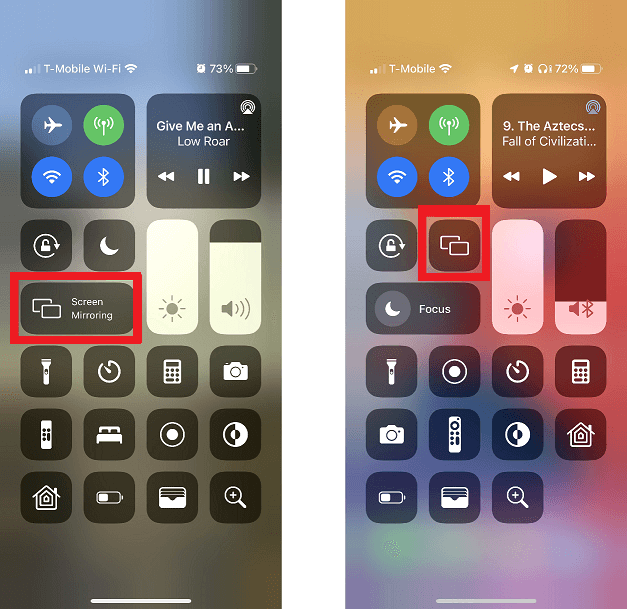
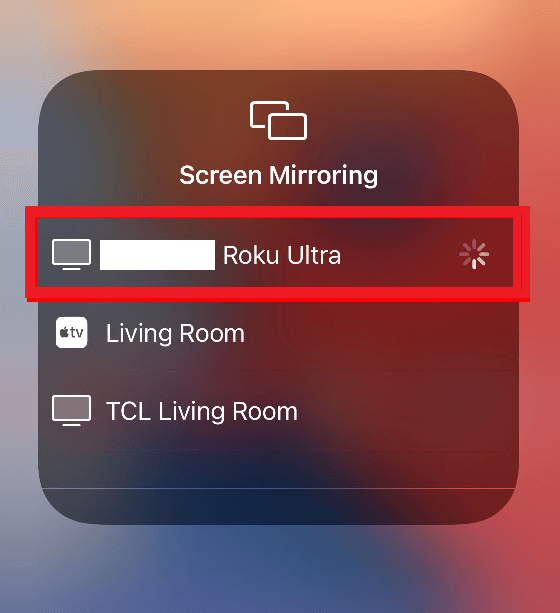
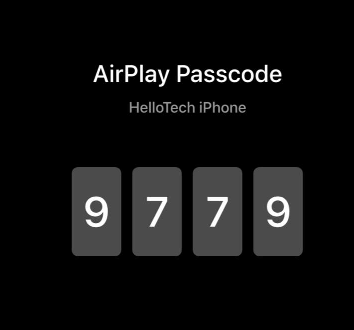
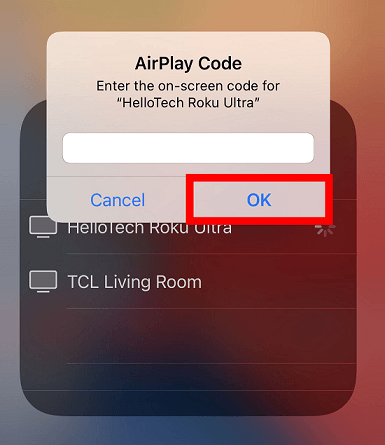


![]()