There can be pop-up messages like “the file is dangerous” and so on. If you think that a certain file is safe for download, you can go for it by temporarily allowing it to download. All you have to do is to tweak the safety feature of Chrome and start downloading files. The following article discusses how to stop Chrome from blocking downloads.
Why Does My Google Chrome Block Some Downloads?
There are many reasons for which Google Chrome will block certain downloads.
The file may contain viruses or malware that may harm or damage your computer system. It can be an insecure, uncommon, or unwanted file. At times, Chrome will also not recognize the type of file and mark it as unsafe to download. The downloaded file will not open and tries to make changes in your computer system. This will make unexpected changes to your device without permission. It can be from any website that can distribute malicious or suspicious files. It can be a suspicious file even though the website may be safe. The file can be responsible for performing unapproved actions within Google. It can leak your private data.
How to Prevent Chrome From Blocking Your Downloads?
An ideal way to prevent Google Chrome from preventing/blocking your downloads is by turning off Google Safe Browsing. However, it has to be noted that your computer could be exposed to several dangers including virus infections when you turn off Google Safe Browsing mode. Here is how you can do that. Step 1: Click on the three vertical dots on the Google Chrome browser. Step 2: Click on “Settings” followed by “Privacy & Security.”
Step 3: Hit on “Security.”
Step 4: Go to the option “No Protection” where you can turn off Safe Browsing.
Step 5: Select the option “Turn Off.”
Step 6: Try to begin the download again.
How To Prevent Chrome from Stopping Automatic Downloads?
Many sites go for automatic download without the user intervention. These can be file conversion websites and Chrome can block the downloads for you. When you disable the feature “download multiple files automatically on the Chrome”, you will be able to overcome it. These are the steps for unblocking automatic downloads. Step 1: Open the Google Chrome browser. Step 2: Go to “Settings.”
Step 3: Click on “Advanced” section. Step 4: Hit on the option “Downloads.”
Step 5: Toggle on the option “Ask where to save every file prior to downloading.” It has to be in blue.
Step 6: Again in “Advanced” section, click on “Privacy & Security” followed by “Site Settings.”
Step 7: Hit on the option “Permissions” followed by “Additional Permissions.”
Step 8: Click on “Automatic Downloads.”
Step 9: Go to the option “Do not allow any site to download several files automatically.” Once done.
it will read “Ask when a site tries to download files automatically after the first file (recommended).”
After you make the settings, Google Chrome will ask you permission when you try to make a download. To prevent it, you will have to go to the “Allow” section
and enter the URL for the same.
How To Stop Chrome From Blocking Downloads?
Method 1. Clear Cookies
When you clear the cookies related to any website, all the previous settings that are saved by Chrome, they will be deleted so that Chrome does not apply the previous settings of blocking downloads from the website. Step 1: Open the Chrome browser. Step 2: Select the three dots in the top-right corner. Step 3: Click on “More tools.” Step 4: Select “Clear browsing data…” Step 5: Select the time range for clearing cookies. Step 6: Choose the items for clearing and hit on the button.
Method 2. Disable Firewall or Antivirus
While downloading a certain type of file, your antivirus software can interfere. For this reason, it is important to disable the antivirus and firewall of your computer. However, make sure that you dot it carefully as it can expose your computer to malware and viruses. Step 1: Click on the Windows icon. Step 2: Type “Windows Security” and hit enter. Step 3: Click on the option “Virus & threat protection.” Step 4: Hit on “Manage settings.” Step 5: Toggle the button “Real-time protection.” Step 6: Turn off Windows Defender Antivirus temporarily. Step 7: Click “Yes” to confirm.
Method 3. Update/Reinstall Chrome
To stop Chrome from blocking downloads, you can even update your Chrome browser and reinstall it. All you have to do is to go to the Control Panel and look for Chrome to uninstall it. You can install Google Chrome again after the uninstallation is complete. In order to update Chrome, you need to click on three-dot at the top-right corner. Go to Help> About Google Chrome. Once the Settings screen opens, wait for Chrome to search and update to the latest version. Relaunch Chrome and it will be updated to the latest version.
How To Unblock A Blocked Downloaded File On Google Chrome?
Step 1: On your computer, go to the folder “Downloads.” Step 2: Select the file that you want to open and right-click on it. Step 3: Hit on “Properties.” Step 4: In the new window, click on the tab “General.” Step 5: Click on “Security” followed by “Unblock.” Step 6: Check on the box beside Unblock. Step 7: Click “Apply” and then “Ok.” When there is no option for unblock, then the problem might be with your Windows operating system. You may have downloaded multiple files and opening them one by one can be very time-consuming. You will have to follow these steps to open all the files. Step 1: Right-click on the Windows icon button on your computer screen. Step 2: Select “Windows PowerShell.” Step 3: Enter “get-childitem “PATH” | unblock-file.” Step 4: Substitute “PATH” with the folder pathname to unblock the downloaded files. Step 5: Click on “Enter.”
How to Prevent Chrome From Blocking Downloads on Android Phone?
If you are a regular Chrome user on your Android smartphone, here are the steps you need to follow. Step 1: Launch Google Chrome on your Android phone. Step 2: Click on the three dots in the top-right corner. Step 3: Tap on “Settings.” Step 4: Tap on “Automatic downloads.” Step 5: Toggle the switch to disable the feature “Ask first.” These are the steps to turn on “No Protection.” Step 1: Navigate to Menu on Google Chrome. Step 2: Tap on “Settings.” Step 3: Select “Privacy & security.” Step 4: Hit on the option “Safe Browsing.” Step 5: Tap on the option for “No protection (not recommended).”
How to Prevent Chrome From Blocking Downloads On iOS device?
If you use Chrome instead of Safari as the default web browser on your iOS device, here is what you can do. Just like an Android phone, you will have to follow all the steps for an IOS device. However, on iOS devices, the “More” button is located in the upper right corner of the screen. You will have to go to the section “Content Settings” to open the heading “Permissions.”
Conclusion
Unable to download any file on Google Chrome can be very frustrating. However, Google tries to protect your system as well as privacy by blocking these downloads. When you try the above methods, you will be able to download the files which Chrome is trying to prevent. All you have to do is to turn off the Security option of your system. Again, it will make your computer system at risk as the downloaded file may not be safe. Comment * Name * Email * Website
Δ



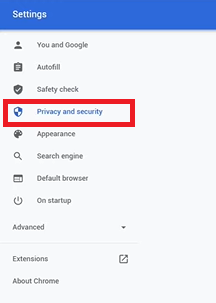
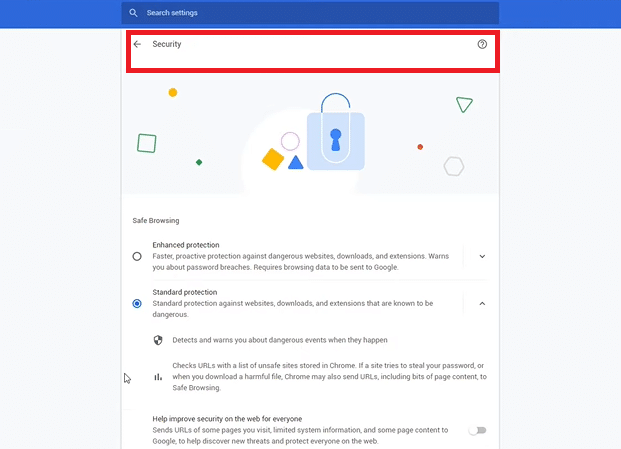
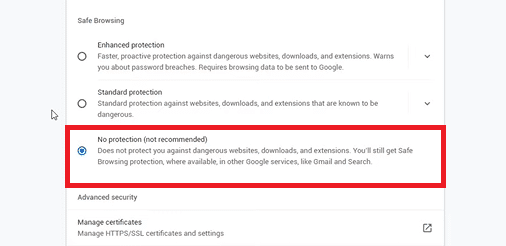
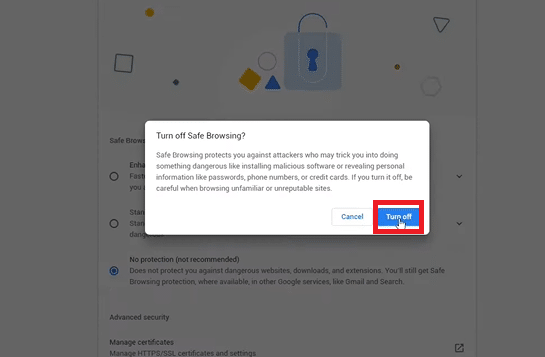
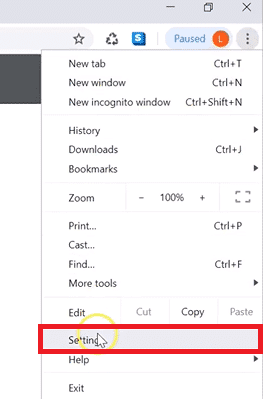
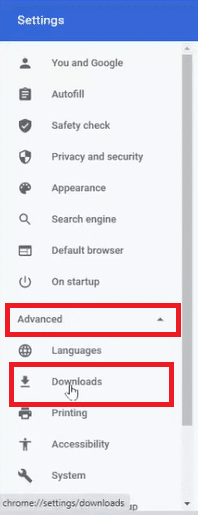
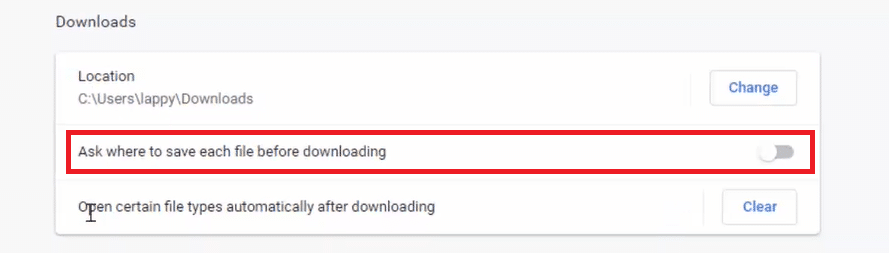
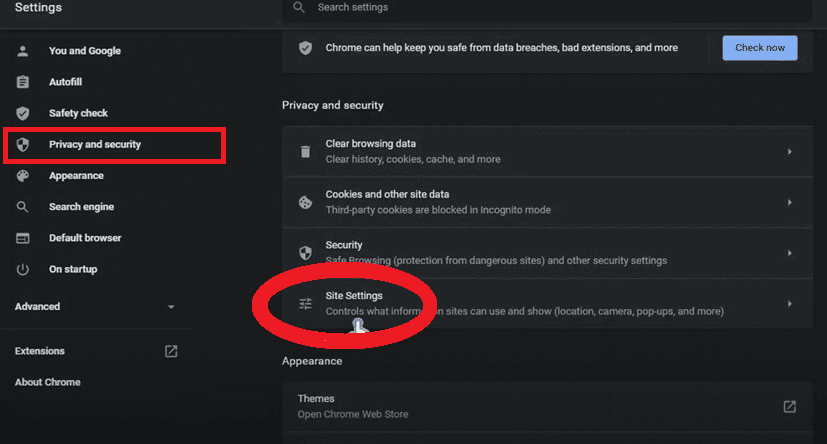

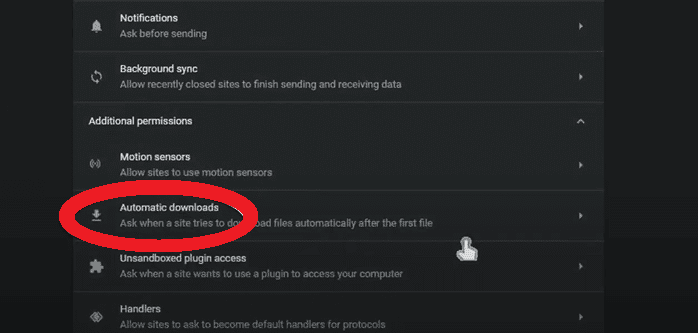
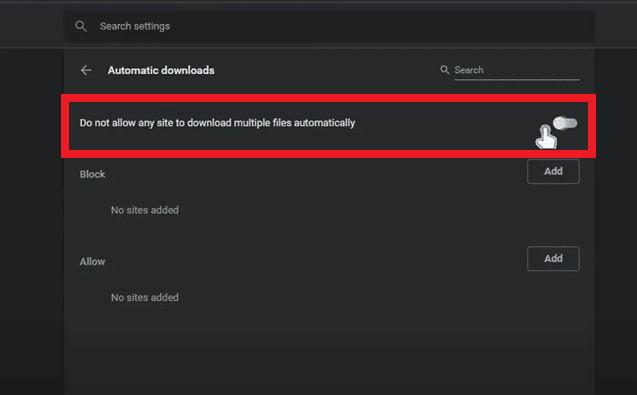

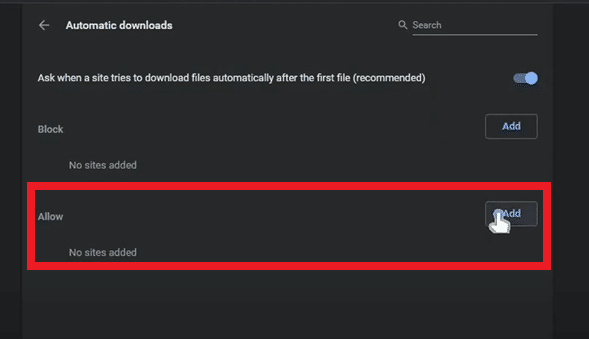
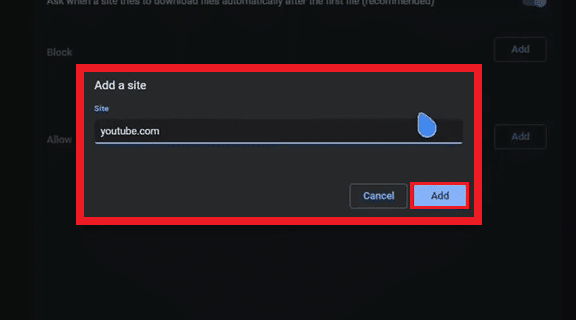


![]()