This would give a cleaner look to the pc which some users might prefer. Many users are unaware of how to remove Recycle Bin from your computer. It is a seldom explored topic, and in this guide, we will guide you on how to remove Recycle Bin. So without further ado, let’s begin.
Removing Recycle Bin from Your Desktop
From the desktop, right-click on an empty space and then choose the Personalize option.
In the window that opens, choose the tab called “Themes”. On the right, you can view Related Settings. Tap on the Desktop icon settings underneath it.
From the Desktop icons section, uncheck the Recycle Bin option and tap on the Apply Button.
Now, you can see that the Recycle Bin would have been removed from Windows.
Deleting Files Automatically in Windows
If you want to permanently delete the files in one go without sending it to the Recycle Bin, there is a way. You need to use the Shift Key.
Choose the file that you want to remove. Press the delete button while holding the shift key. Alternatively, you can right-click on the file and choose the delete option while pressing Shift.
Disabling Recycle Bin in Windows
This method will remove all the deleted files for good.
Right-click on the Recycle Bin and select the Properties option.
From the window that pops up, choose the second option, which states, don’t move files to the Recycle Bin and remove them when deleted. Hit the apply button and tap on OK.
Final Words
We hope you might have learned to remove the Recycle Bin from your Desktop. There is no harm in hiding the Recycle Bin from the desktop. This will give your pc a cleaner look. We have given all the instructions above. So I hope you will find them useful. If you have any queries with regards to the content, do write to us. Comment * Name * Email * Website
Δ



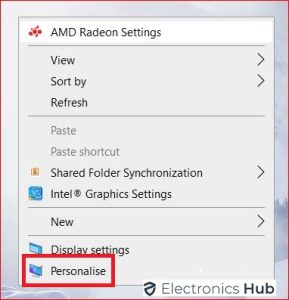
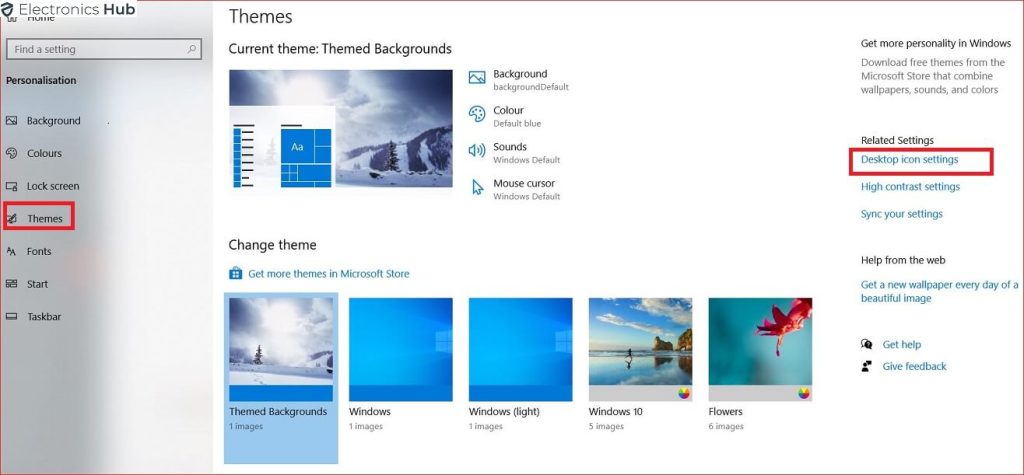
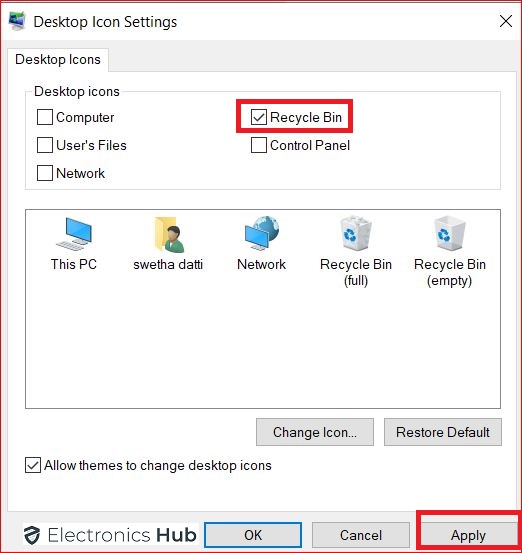
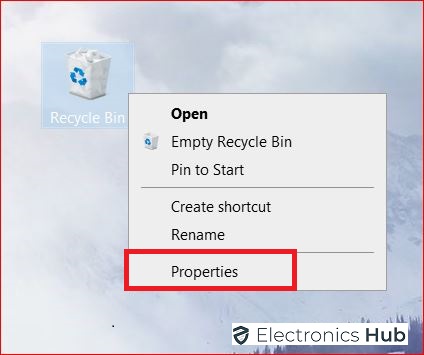
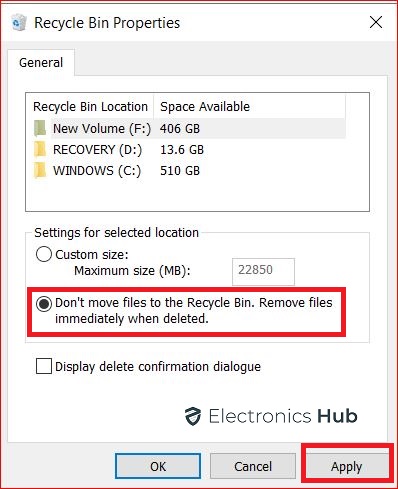


![]()