There is also the statement “iTunes couldn’t connect to phone. Some unknown error occurred.” It has to be noted that this error happens because the iPhone is compatible with Mac operating system. Windows operating systems will have problems that can lead to frustration. Thankfully there are ways to fix this problem. All you have to do is to troubleshoot and try to connect your Windows computer to your iPhone.
What Is The Reason Behind iTunes Unknown Error 0xe80000a Windows Error Message?
There can be many reasons for the error code 0xe80000a. Corrupt Windows Registry: While making some modifications or alterations, the registry can get corrupted. This primarily happens when you try to make changes in the iTunes software. Damaged USB cable or port: Even a rigged USB cable or port can prevent the connection of your iPhone to the computer. You will have to ensure that your USB port as well as cable function properly. installation of iTunes Is Incomplete: You will also face the problem when there is an incomplete iTunes installation. iTunes will not load correctly when the installation is partial. Processes not working properly: Faulty iTunes processes on your computer system can lead to an error. Thankfully there is a simple way to resolve this issue.
How To Solve iTunes Unknown Error 0XE80000A?
1 Fix : Update Your OS
Hardware and software incompatibilities can lead to the issue. For this reason, it is important to update your computer, IOS, and iTunes to the latest version. You have to get the latest updates for the device that can help to solve it. Here are the steps that you have to follow: For updating Windows 10 Step 1: Click the Windows icon on your computer. Step 2: Launch “Settings.” Step 3: Select “Updates & Security.” Step 4: Look for new updates to get the latest Windows 10 version.
Updating iPhone Step 1: On your iOS device, open “Settings.” Step 2: Tap on “General.” Step 3: Tap “Software Update.” Step 4: Look for new updates and select download and install. Updating iTunes Step 1: On your computer log in to the Windows Store. Step 2: Look for iTunes. Step 3: See if there is an update. Step 4: Select “Download Now.” You will also have to update Apple software on your computer. Once everything is done, you can restart your computer and confirm if the error still exists or not.
2 Fix: Disable Antivirus Program
The likelihood of antivirus programs as well as security software can interfere with the iTunes software on your computer. This can lead to connectivity problems between the iTunes software and iPhone. For this reason, it is important to uninstall the antivirus or suspend it temporarily. Once you have uninstalled the third-party security software, you can restart your system and begin the connection again for your iPhone and computer.
3 Fix: Restart Device Services
It has to be noted that while plugging or unplugging the device, you may encounter the issue. It can lead to connecting and disconnecting of problems on the devices. This is how you are going to restart mobile device services on your computer.
Step 1: Press the Windows key + R simultaneously. Step 2: Type “services.msc” and hit “Ok.” Step 3: Look for “AppleChargerSrv.” Step 4: Right-click on “Apple Mobile Device Service” and select “Properties.” Step 5: The service has to be Automatic, not Manual. Step 6: Click “Start.” Step 7: Click “Ok.”
4 Fix: Reset Location & Privacy Settings
Corrupt Location and Privacy Settings on your iOS device can lead to the error Oxe80000a. You will have to note that there are many trust permissions settings on the operating software of Apple. When you link the device to your computer, you will have to accept the trust permissions. Follow these steps to reset the location and privacy settings. Step 1: On your Apple device, launch “Settings.” Step 2: Tap on the main menu. Step 3: Tap on “Reset.” Step 4: Hit on “Location & Privacy.” Step 5: Enter passcode if prompted. Step 6: Click on “Reset Confirmation.” Step 7: Connect your iPhone to the Windows computer. Step 8: Open iTunes and click “Trust” on the popup screen.
5 Fix: Reset Lockdown Folder
iTunes will automatically create an exclusive folder called the “Lock folder “on your Windows 10 pc. It contains different security certificates for the successful communication of iOS devices. When you reset the lock folder, you may be able to resolve the error 0Xe80000a. You can follow these steps to reset the lock folder. Step 1: Press the Windows key + R together. Step 2: Type %ProgramData” and hit on “Ok.” Step 3: Double-click on the folder “Apple.” Step 4: Once the folder is open, right-click on it and select “Rename.” Step 5: Rename it to “Lockdown.old”
Step 6: Restart iTunes and connect to your iPhone. Step 7: Click trust when the prompt pops up. Step 8: iTunes will now automatically create a lockdown folder.
6 Fix: Reset iTunes App
Resetting the iTunes app to default settings also helps to resolve the error. You can do it conveniently by going through the Microsoft Store.
Step 1: Press the Windows key + I simultaneously. Step 2: Select the “Apps” menu. Step 3: Look for iTunes. Step 4: Click on “Advanced Options.” Step 5: Click “reset.”
7 Fix: Reinstall iTunes On Your Computer
When you happen to reinstall iTunes on your Windows PC, the problem of 0xea80000 can be resolved. It helps to replace the current iTunes version and takes care of any wrong settings or corrupt data. Here is how you can reinstall iTunes on Windows 10 PC. Step 1: Go to Settings on your computer. Step 2: Hit on “Apps.” Step 3: Click “iTunes” followed by “Uninstall.” Step 4: Follow the on-screen prompts for removing everything. Step 5: Restart your computer. Step 6: Go to “Microsoft Store” and look for “iTunes.” Step 7: Download and install iTunes on your PC.
Conclusion
By trying the above fixes, you may be able to resolve the error 0xE80000a. There can be reasons when you may find it technically difficult and tedious. It is advised to always seek professional help to resolve the issue. You can contact iTunes customer support service to fix the error. Comment * Name * Email * Website
Δ



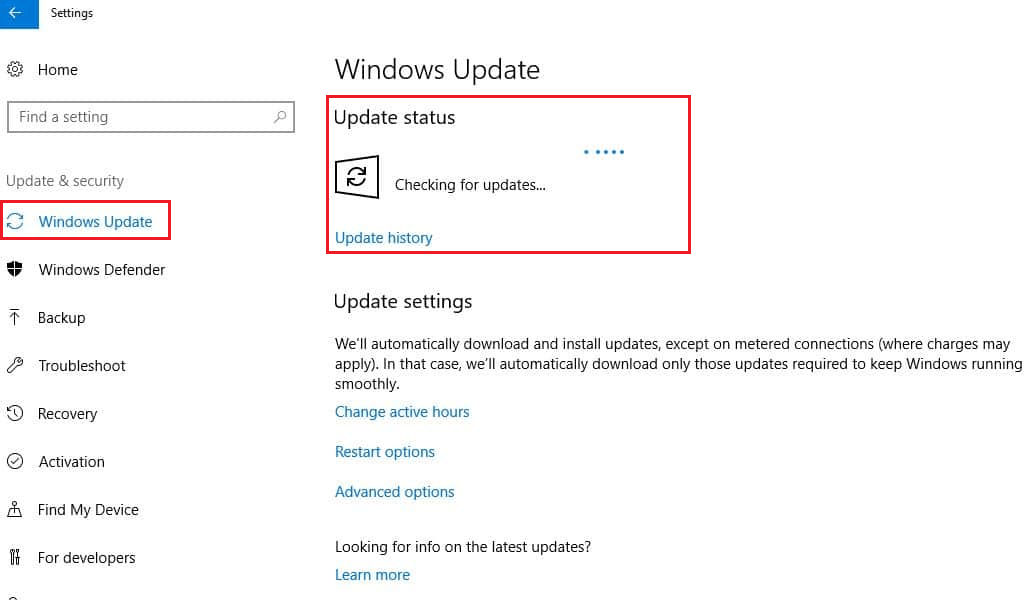
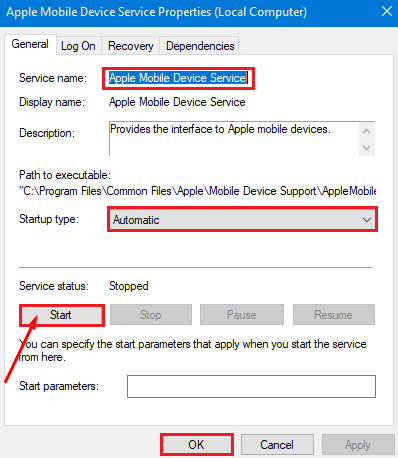
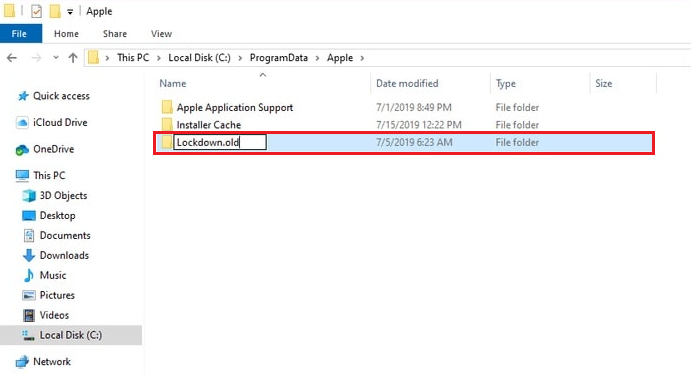
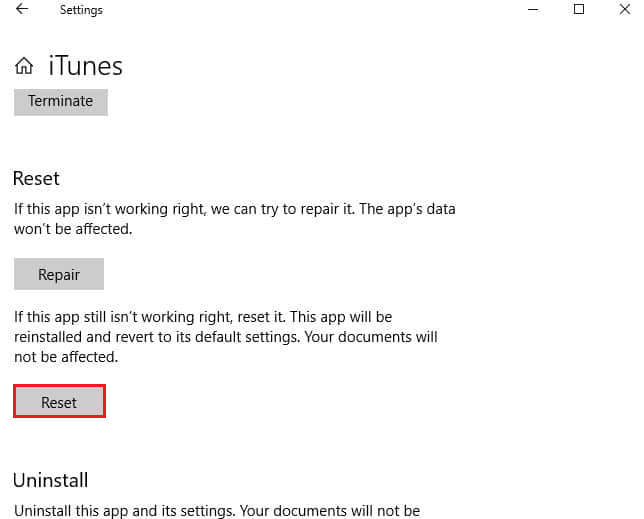


![]()